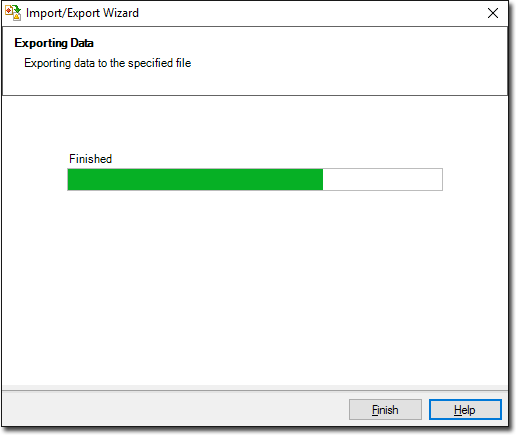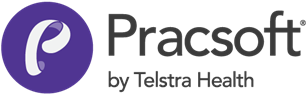Exporting Address Book Data
-
Locate and double-click the MedicalDirector Maintenance icon

on your desktop. The MedicalDirector Maintenance window appears. -
Select the menu item.
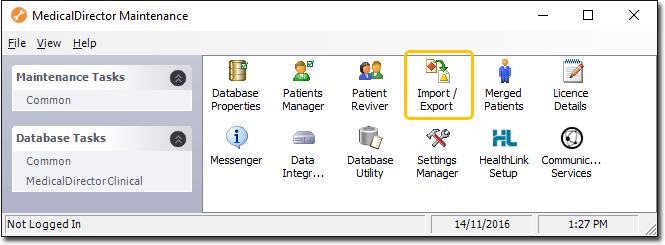
-
Double-click

If this is the first time you have tried to access Import/Export during this session of working in MedicalDirector Maintenance, you will be prompted to select a Configuration, and enter your Username and Password. -
The Import/Export Wizard appears.
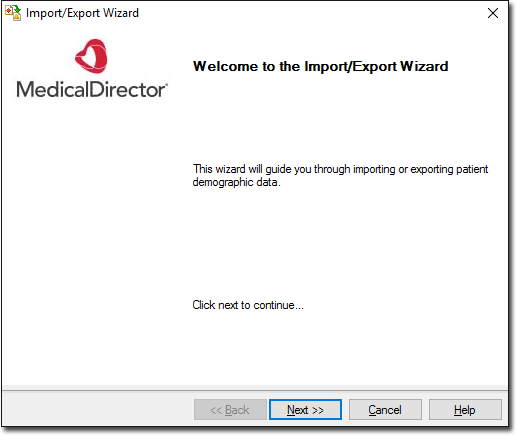
-
Click

to continue. -
Select the Export option and click

to continue.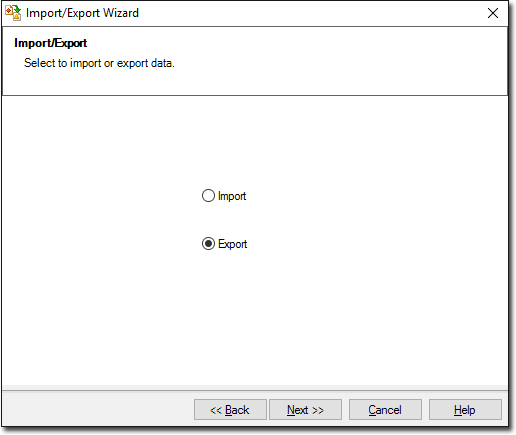
-
The Data Type window is displayed. Select the Address Book option and click

to continue.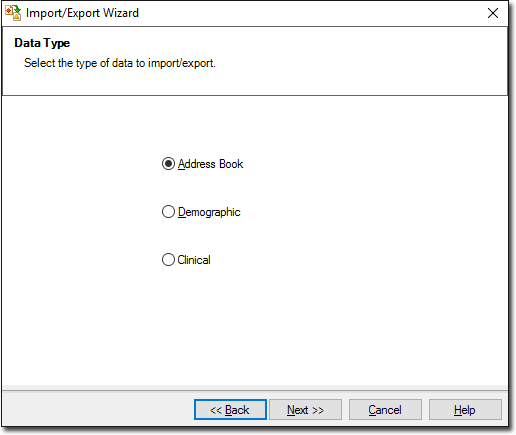
-
The Format window is displayed.
- To add a file format, click

- To modify a file format, select the format and click

Note that you cannot modify any of the supplied formats - if the supplied formats don't suit your requirements, you can create a new format instead. - To delete a file format, select the file to delete and click

Note that you cannot delete any of the supplied formats.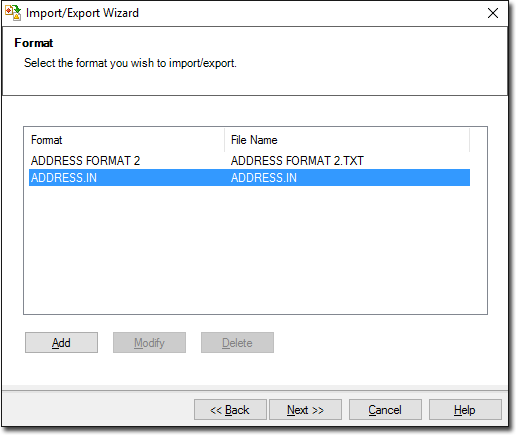
- To add a file format, click
- When adding or modifying the file format, the Format window is displayed. Enter a name for the file format.
-
The Select Addresses window is displayed. Enter a Search criteria for the file format.
- Click

to select all available names and categories, or - Click

to continue. The Export File window is displayed.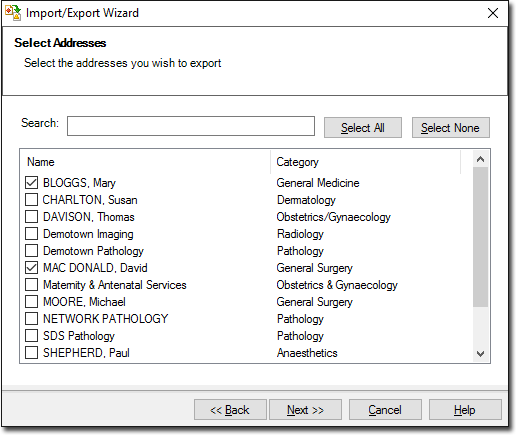
- Click
-
Accept or change the file name using

Click
to continue.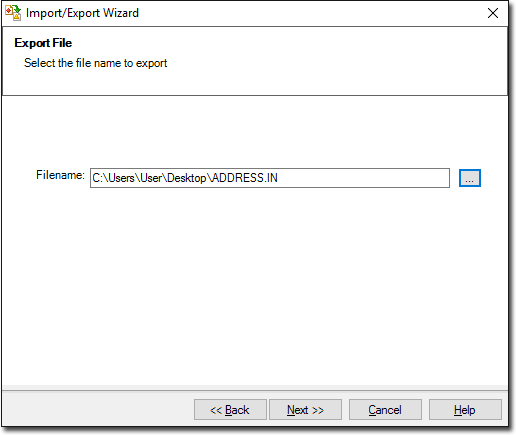
-
The Exporting Data processing begins. You will be notified upon completion. Click

to exit the export process.