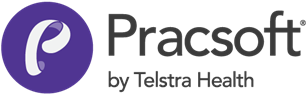To Remove Customised Service Text
If customised service text is used, then the appropriate indicator field will not be set, causing the claim to be rejected.
- Open Pracsoft
- Select . The Edit Ancillary Messages window appears.
-
Select the Service Text tab.
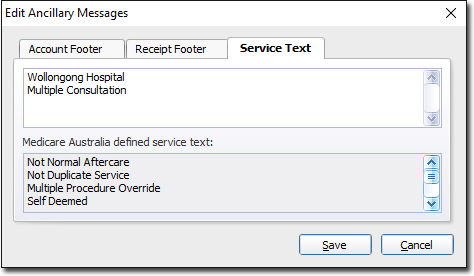
- The upper section of this window contains a text box in which you type your customised text items.
- The lower section of this window displays a list of pre-defined service text examples, approved by Medicare Australia.
-
To remove an entry, highlight and delete it. In the example below, we removed the text "Multiple Consultation".
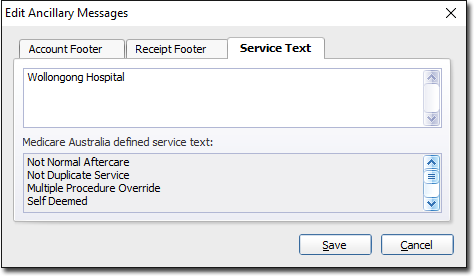
- Click Save to save the changes.