Detailed GST Payments by Practitioner Report
Before you begin
SUMMARY:
This report provides full details of all taxable receipts (that is, where GST was collected) that were entered within the period between the 'From:' and 'To:' dates specified below.
REPORT OUTPUT:
For each taxable receipt, the report details:
- Patient Name - the name of the patient whose account was paid;
- Receipt Date - the date on which the receipt was entered;
- Receipt Number - the ID of the receipt within Pracsoft;
- Visit Date - the visit date of the account that was paid;
- Item Number - the MBS item number of the service that was paid for;
- Amount - the dollar amount of the receipt, not including GST;
- GST - the dollar amount of GST that was collected with the receipt; and
- Total - the total amount of the receipt, including GST.
Totals are provided for each practitioner and for the Practice as a whole.
By default, a separate page will be printed for each practitioner, but you may choose to print this as a summary for the whole Practice, by selecting 'No' where it says 'Page per practitioner'.
DATE SELECTION:
Report Date is the only option for this report. Report Date is a value that cannot be modified, ensuring integrity of the report. That is, if you print the report for a given date range today, and then print it again in twelve months' time, for the same date range, then the two versions of the report will be identical, no matter what reversals may be applied to the receipt in future reporting periods. In terms of this report, the term 'Report Date' refers to the date of entry of the receipt.
To Generate a Detailed GST Payments by Practitioner Report:
Procedure
- Select . The Pracsoft Reports window appears.
- Within the Report Type section, select Financial Including GST.
-
Within the Report Name section, select Detailed GST Payments by Practitioner.
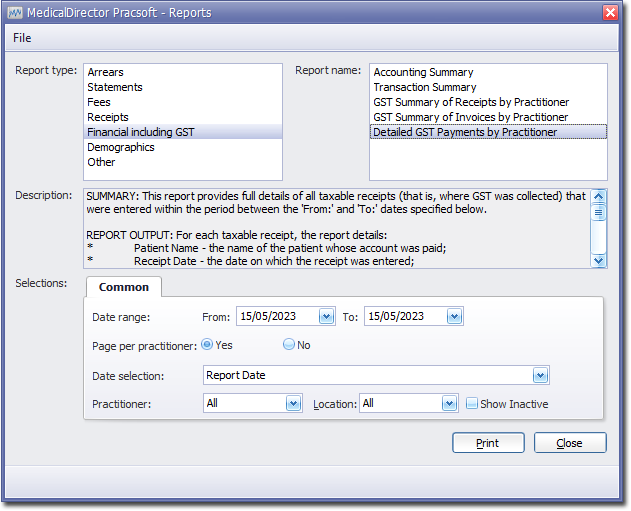
-
Select the Common tab:
- Enter a Date Range for the report
- Indicate whether results for each practitioner will be printed on separate pages
- Via the Date Selection drop-down menu, indicate in which order you want the results displayed.
- Indicate which practitioner/s and location/s you want to limit the report to.
- Click Print when you are ready to proceed.
