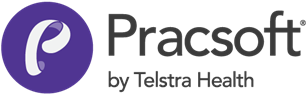Importing Clinical Data
Import XML-formatted files.
-
Locate and double-click the MedicalDirector Maintenance icon
 on
your desktop. The MedicalDirector Maintenance window
appears.
on
your desktop. The MedicalDirector Maintenance window
appears.
-
Select the menu item.
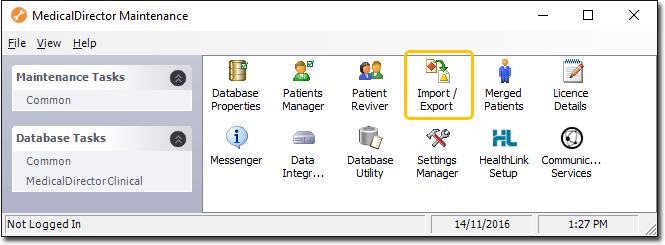
-
Double-click
 Import/Export. If this is the first time you
have tried to access Import/Export during this session of working in MedicalDirector
Maintenance, you will be prompted to select a Configuration, and enter your Username and Password.
Import/Export. If this is the first time you
have tried to access Import/Export during this session of working in MedicalDirector
Maintenance, you will be prompted to select a Configuration, and enter your Username and Password.
-
The Import/Export Wizard appears.
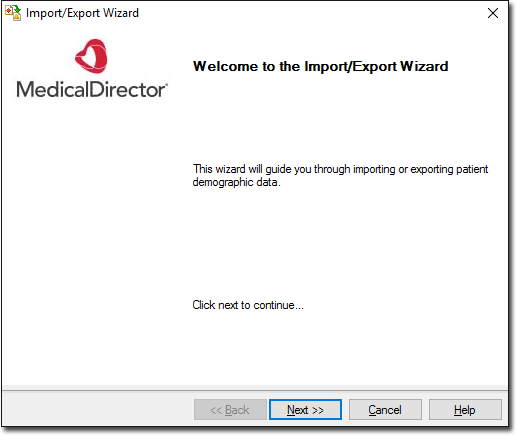
- Click Next to continue.
-
Select the Import option and click
Next to continue.
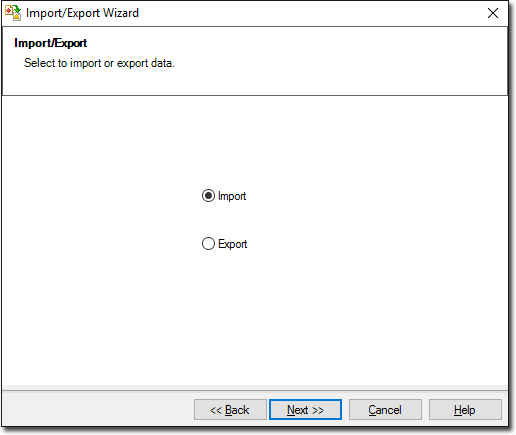
-
The Data Type window is displayed. Select the Clinical option..
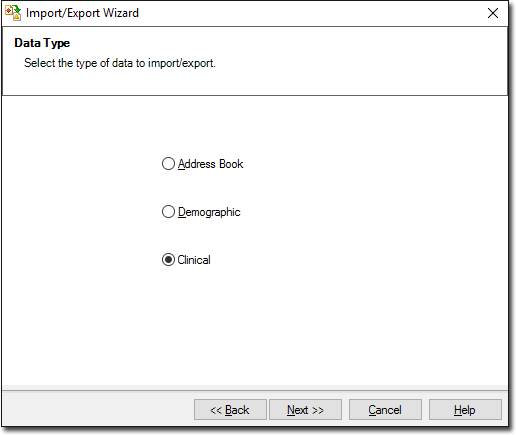
-
Click Next to continue. Click
 Ellipsis to browse to
and select the file(s) to import.
Ellipsis to browse to
and select the file(s) to import.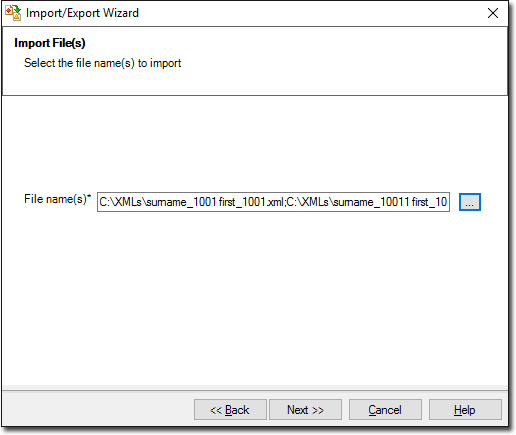
-
Click Next to continue. The Import
Data processing begins. You will be notified upon completion.
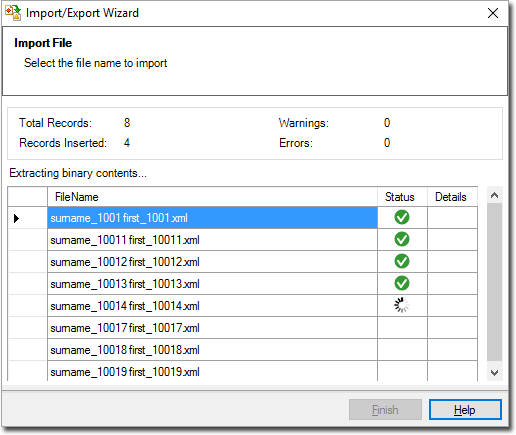
- Click Finish to exit the importer.