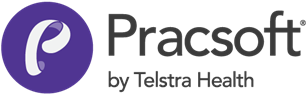Adding Practitioners and Users
Clinical users:
To create a new
Practitioner or Nurse Practitioner record, typically you must create the
practitioner record in Pracsoft first, ensuring you give the new Practitioner record
a User ID. When you then log
into Clinical, the practitioner record will be available. However, add Allied Health
users to Clinical first, as a user, not a
practitioner.
- Log into Pracsoft as a Level 9 user.
- Select .
-
In the User List window, click
Add.
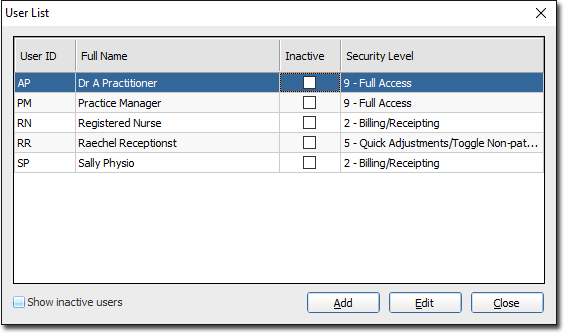
-
In the User Details window, in the User
ID field an Initital code of up to 4 characters.
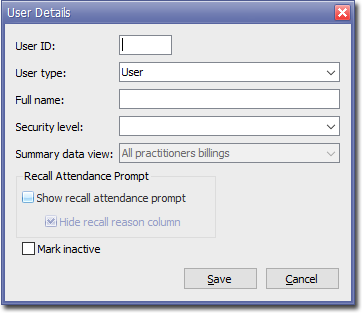
The User ID (usually the user's initials) is used throughout MedicalDirector Pracsoft to identify users and Practitioners. Each User ID must be unique.
The User ID cannot be changed for a given practitioner if transactions have been recorded on their behalf.
-
From the User Type list, select a type of user. The choices
are User and Practitioner.
You will need to add at least one practitioner before being able to process any billing.
- In the Full name field, enter the user's name.
- Select a Security Level.
- If you selected Practitioner as your User Type, from the Summary Data View list, select a data view for the Daysheet Report.
-
If Pracsoft is
integrated with Clinical, set Show recall attendance prompt to be
prompted about recalls when adding a patient to the Waiting Room, or scheduling
an appointment for
them. Deselect Hide recall reason column to display the recall
associated with a patient's visit.
Typically, you would hide recalls for general staff and show recalls for practitioners.
- Click .
-
In the Set-up Password window, enter and confirm a password
for this user. Passwords must contain at least 6 characters.
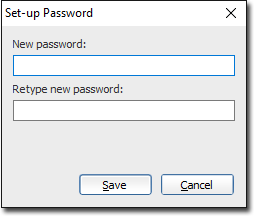
- Click Save.
- If you selected Practitioner as your User Type, you are now prompted to set up the Practitioner Details for this user. You can set up the practioner later in the Practitionerswindow.
Note:
Until a practitioner has been activated and is visible in the
Registered Practitioners window, they cannot perform functions
in MedicalDirector Pracsoft.
Note:
If you are using MedicalDirector Clinical, you will now need to edit this practitioner in Clinical to finalise the
setup, or have the Practitioner login with this new account, which will finalise set up.
For more information, see Adding, Editing and Deleting Practitioner and Nurse
Practitioners in the Clinical Knowledge Centre.