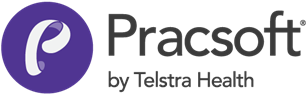Deactivating Practitioners in the Appointment Book
For a given appointment book, indicate that a specific practitioner has become inactive.
Flagging a practitioner as inactive will remove them from the list of available practitioners to display appointments for (and subsequently hide all their scheduled appointments).
A practitioner can be flagged 'inactive' for one appointment book, but still remain available to others. Note that you can also simply hide a practitioner, without completely removing them and their scheduled appointments from the appointment book.
-
Open the Appointment module. Either:
- Click
 Appointment
Book.
Appointment
Book. - Selecting .
- Click
- If you have multiple Appointment Books in use, select the Appointment Book you want to use via the associated drop-down list.
- Select .
-
In the Practitioner Details window, select the practitioner
you want to make inactive.
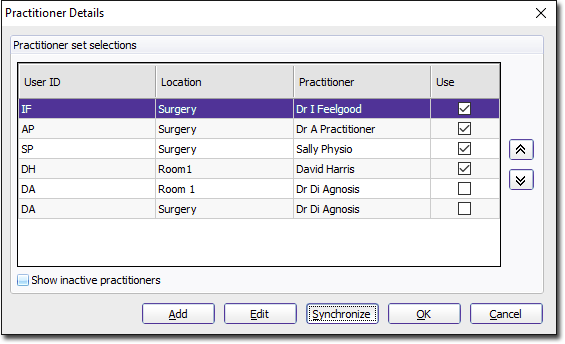
- Click Edit.
-
In the Add Practitioner window, set Mark As
Inactive.
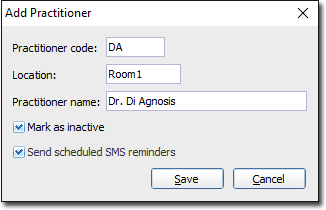
Note:If you set a practitioner to inactive, you will also hide all appointments currently scheduled for them. - Click Save.
You will be returned to the Practitioner Details window, where you will notice the practitioner is no longer available.
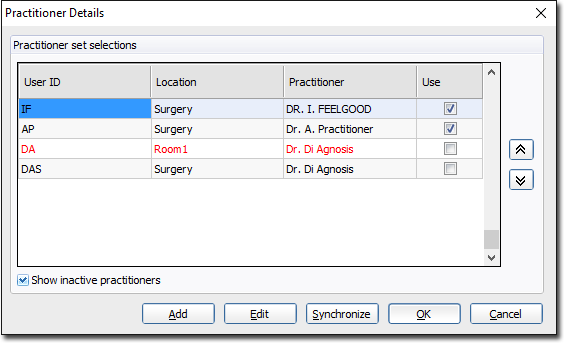
To reactivate a practitioner, edit their record again, and deselect Mark As Inactive.