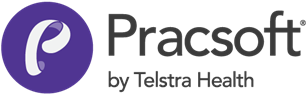Manually Add a Practitioner to the Appointment Book
-
Open the Appointments module, either:
- Click
 Appointment Book
Appointment Book - Select .
- Click
-
Select . The Practitioner Details window appears.
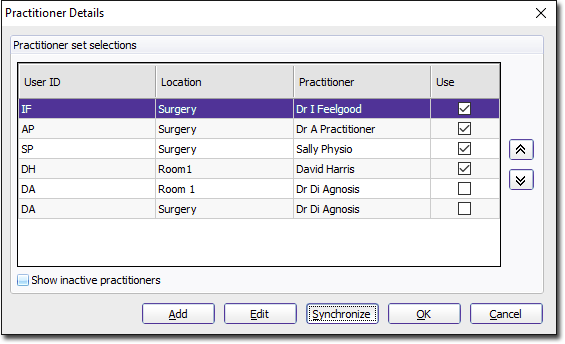
-
Click Add. The Add Practitioner
window appears.
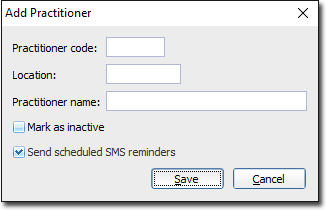
- Enter up to 4 characters into the Practitioner Code text box. This code (usually the user's initials) is utilised throughout Pracsoft to identify users and Practitioners. Each practitioner code must be unique. Later, if you intend to login to Pracsoft itself, you must use this same code.
- Enter a location in the associated text box. Later, if you intend to add this practitioner to MedicalDirector Pracsoft itself, you must use this same location description.
- Enter the Practitioner's name into the associated text box. Later, if you intend to add this practitioner to Pracsoft itself, you must enter their name exactly as it appears here. For example if you type 'Dr. James Jones', you cannot then call them 'Dr James Jones' in Pracsoft, because Pracsoft will assume that the missing full stop after 'Dr' indicates that this is a different user entirely.
-
Click Saveto confirm your details. The practitioner is added
to the list of those available to the Appointments module.
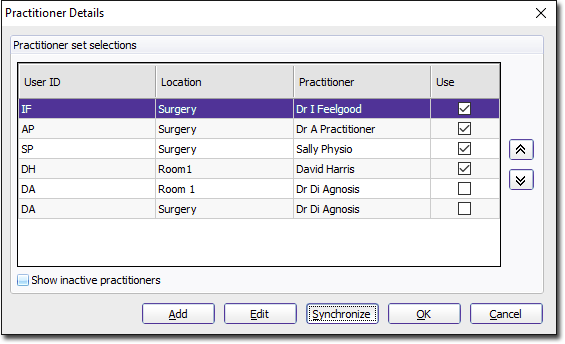
- To ensure this practitioner is visible to the Appointment Book, set Use.
- Click OK to close this window.