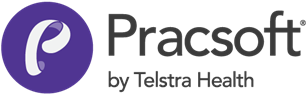Rescheduling Appointments
Reschedule an appointment to an alternative time.
- To reschedule an appointment:
-
Open the Appointment module, either:
- Click
 Appointment Book
Appointment Book - Select .
- Click
-
In the Appointment Book, if you have multiple Appointment Books in use, select the Appointment Book you want to
use via the associated drop-down list.
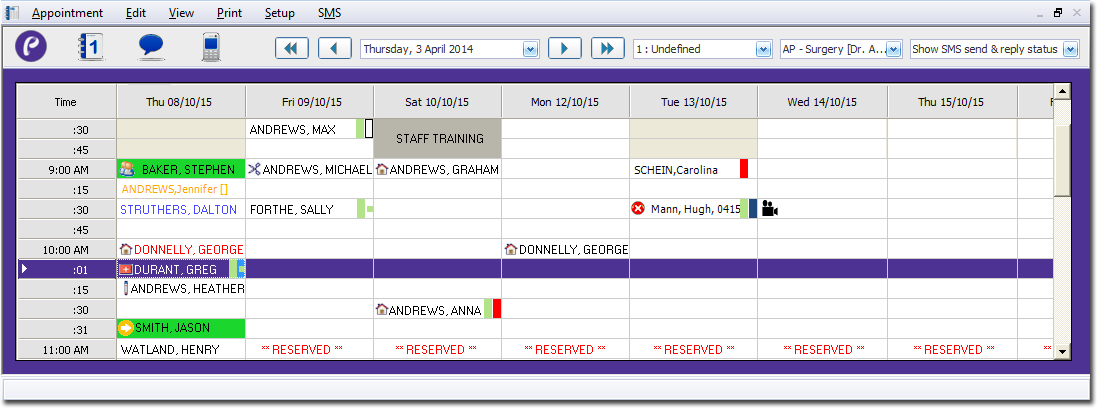
- Select the practitioner for whom you want to reschedule an appointment, using the associated drop-down list. The image above indicates that the appointment schedule for Dr. A Practitioner is currently selected.
- Select the appointment to reschedule.
-
Cut and add the appointment to memory, ready for you to paste into another
appointment slot. Either:
- Select , or
- Press CTRL+INS.
-
(Optional) The Delete Appointment window may appear,
prompting you for a reason for the appointment deletion.
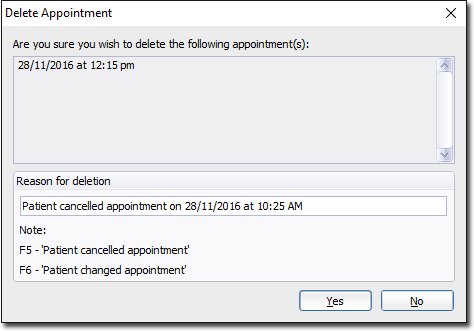
In Reason for Deletion, enter a reason such as Patient needed to reschedule and click Yes.Tip:This deletion prompt can be disabled in Appointment Book Options.Press F6 to enter the text Patient Changed Appointment. -
Locate an available appointment slot, and either:
- Select or
- Press SHIFT+INS. This pastes the appointment into the new appointment slot.