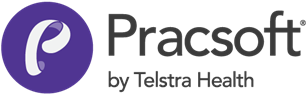To Generate a Summary of Institutional Receipts Report
- Select . The Pracsoft Reports window appears.
- Within the Report Type section, select Receipts.
-
Within the Report Name section, select Summary of Institutional Receipts Report.
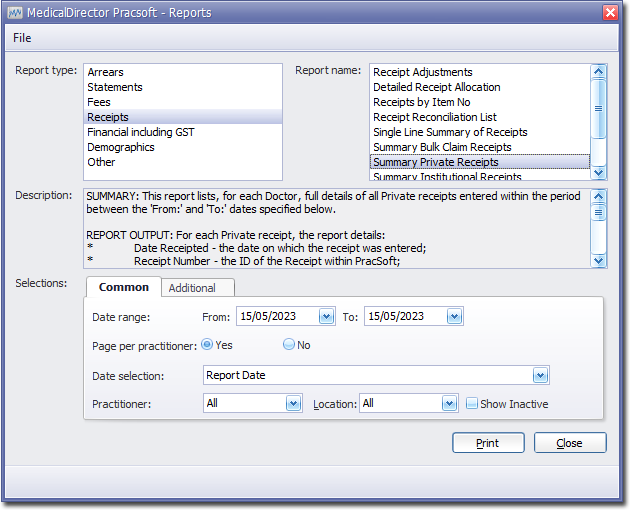
-
Select the Common tab:
- Enter a Date Range for the report
- Indicate whether results for each practitioner will be printed on separate pages
- Via the Date Selection drop-down menu, indicate in which order you want the results displayed.
- Indicate which practitioner/s and location/s you want to limit the report to.
-
Select the Additional tab:
- Indicate if you want to compile the report for all institutions or a specific institution via the Institution drop-down list.
- Click Print when you are ready to proceed.