Changing Passwords
Before you begin
Admin > Change Password
The following information explains how to change your existing password. It requires that you know your current password. You can create a brand new password, if you have forgotten yours.
Note:
if you have Clinical installed (and are hence using a combined Clinical/Pracsoft database), any modification you make to a password in Pracsoft will also modify the password for the corresponding Practitioner/User's record in Clinical, and vice-versa.
Procedure
-
Select . The Changed Password window appears.
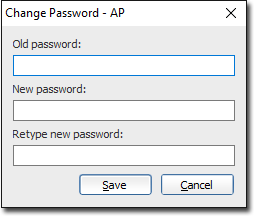
Note the initials for the user currently logged-in at the top of the window. - Enter you new password in the New Password field.
- Retype your new password in the Retype New Password field.
- Click Save to save these details.
