Import HI Signing and Encryption Certificates
Before you begin
For Existing Pracsoft Users: If you are an existing Pracsoft user, and you conduct online claiming, you will already have a Department of Human Services PKI certificate. You do not need to import a new certificate. If you already have a PKI certificate, you can update it by applying to include access to the HI Service at http://www.medicareaustralia.gov.au/provider/health-identifier/index.jsp#N10271
For New Pracsoft Users, you will need:
- Your IHI Signing Certificate
- Your IHI Encryption Certificate
Save these to a location you will remember. You will need to access this location shortly.
Procedure
- Within Pracsoft select .
-
Select the IHI Search tab.
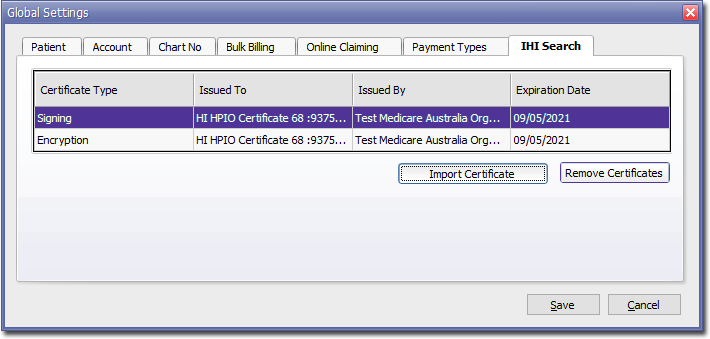
-
Click

The Import Signing Certificate window appears.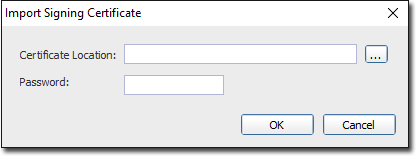
-
Click

to locate and select the Signing Certificate. You will be returned to the Import Signing Certificate window. - Enter the password for the Signing Certificate.
-
Click

You will be returned to the Global Settings window. -
Click

The Import Encryption Certificate window appears.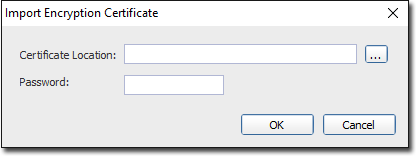
-
Click

to locate and select the Encryption Certificate. You will be returned to the Import Encryption Certificate window. - Enter the password for the Encryption Certificate.
-
Click

You will be returned to the Global Settings window. - Click the Save button on the Global Settings window.
