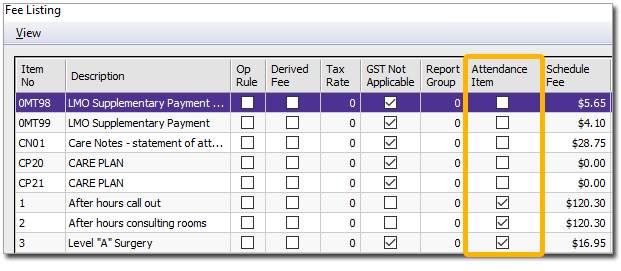Importing and Updating MBS Fees
Before you begin
Procedure
- Download the latest fees file from the MedicalDirector web site to an easily accessible location on your computer (e.g. My Documents folder). Note the filename for reference later.
-
Locate and double-click on the MBS Fee Update file to begin extraction.
- If prompted with a Windows Security Warning popup, click Run, then click OK.
-
The fees file extraction will commence and you will be notified of its completion.
Select from one of the following options:
- Import only - you do not have to import fees from Pracsoft. Your fees will be updated but not added to the fees list.
- Import and add new items to my fee list - your fees will be updated and all new items will be added to the list. To see which items will be added, click the View new MBS items link on the window.
-
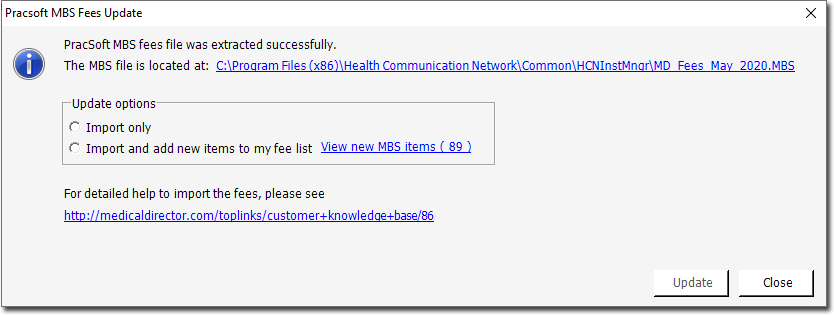
- Click Update.
-
If you chose Import and add new items to my fee list at
Step 3, no further actions are required. If you chose the Import
Only option at Step 3, continue now to Step 6.
Any fee columns that have been generated by the surgery that include formulas will need to be recalculated.
-
To update your fee list go to , type in the item number and press tab. This will populate the
description and the fees.
If you receive a notification that the Description has been truncated, click OK to continue.
-
For any MBS fees added by the practice, in Pracsoft select , and tick the Attendance Item check box.