Invoicing where the Referring Practitioner is self-referred
Before you begin
Procedure
- Ensure that the 'original' practitioner has been added to Pracsoft as a registered practitioner.
-
Create a referring practitioner record for the Registered Practitioner. Referring
Practitioners are not added to Pracsoft like standard practitioners, rather
their records are added to Pracsoft's Address Book. From the Pracsoft main window,
select . The Referring Practitioners window
appears.
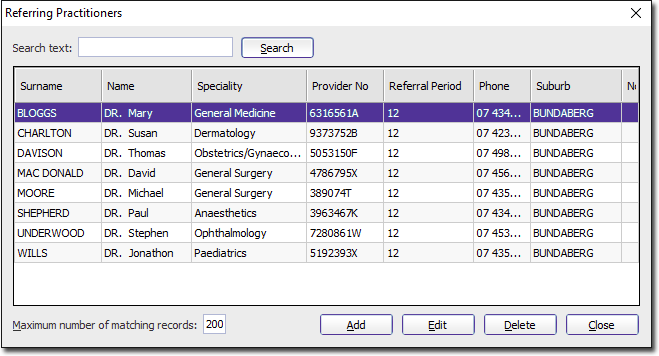
- Add a Referring Practitioner, remembering that you are adding a referring practitioner record for a practitioner who already has a standard record, and therefore their Provider Number should be the same.
-
Now you must save the original practitioner to Pracsoft again, as another
Registered Practitioner. In other words, the practitioner will now have two
'Registered' Practitioner entries in Pracsoft:
- The first is their 'standard' entry which they invoice 'standard' consultations for.
- The second is their 'referred' entry which they invoice 'non-standard'
consultations for (those that require the use of their LSPN).
- Select . The Registered Practitioners
window appears.
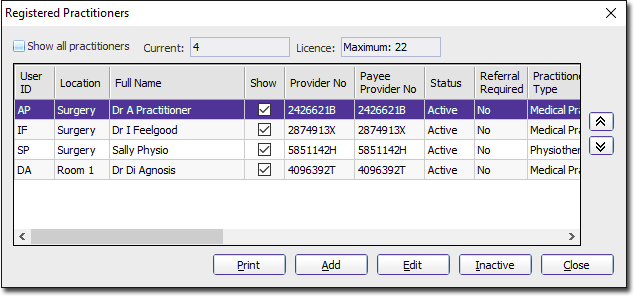
- Click Add. This opens a list of practitioners you
already have in your system. Double-click the practitioner you want to
add as a Registered Practitioner a second time.
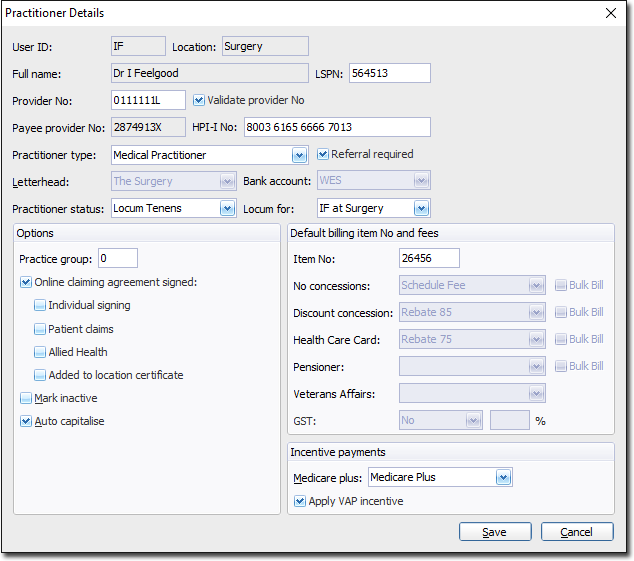
- Enter details as normal, keeping in mind the following:
- You must enter a Location name, such as 'X-RAY' for example. This helps you to differentiate between Registered Practitioners when invoicing.
- You must enter the Practitioner's LSPN, as it is this registered practitioner record you will be using when invoicing for services involving diagnostic equipment.
- You must tick the Referral Required check box, as it is this registered practitioner record who will be receiving referrals from your main registered practitioner record
- You must ensure that the Practitioner Status displays the practitioner's actual status within the Practice.
- Select . The Registered Practitioners
window appears.
Results
Now when you add a patient to the
Waiting Room, you can select the new Registered Practitioner from the list
provided, as shown below.
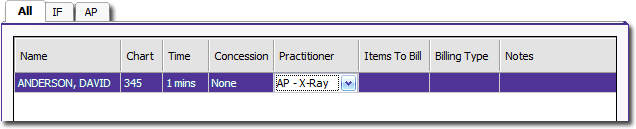
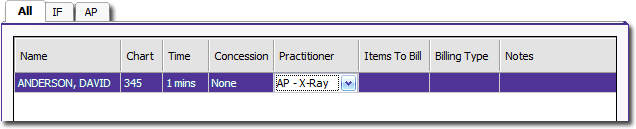
Furthermore, when you record the referral details against a patient's invoice, you can specify that the referral was given by the Referring Practitioner you created.
