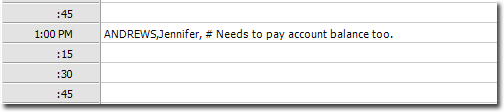Linking Appointments to Patients
You may need to manually link an appointment to a patient record.
About this task
Pracsoft provides a way to link patients in the Appointment Book with those in your Pracsoft database. Normally you would not
need to do this, because for the most part, patients you schedule appointments for are already in
your MedicalDirector Pracsoft database.
However, this ability to link patients in your Appointment Book to those in your
database is handy, if for example the following scenario arises:
- A patient phones for an appointment. You open the Appointment Book to schedule an appointment for them. However, you discover that the patient doesn't exist in your Pracsoft database - they must be a new patient.
- You don't have time to create a new patient record for them, capturing all their details over the phone at this time, so you just schedule a new appointment for them.
- Later when the patient arrives, you create a new record for them in Pracsoft, capturing all their details.
- Then in the Appointment Book, you locate the patient's appointment, and link the appointment to the new patient's record you just created.
Procedure
To link an appointment to a patient's record:
-
Open the Appointment module, either:
- Click
 Appointment Book
Appointment Book - Select .
- Click
-
Select the appointment you want to link to a patient's record. In our example, we
will select this appointment for Jennifer.
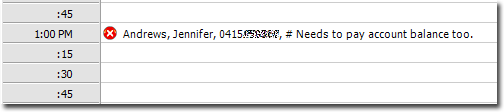
Important Note: Upon linking this appointment to a patient's record, the phone number recorded for the appointment will not be retained. Therefore, before you proceed to Step 3 (to link the appointment), you must copy the phone number into the Note field, as we have done in the following example. -
Then either:
- Select
- Right-click the appointment and select Link from the menu that appears
- Press F3.
-
TIn the Select Patient window, select the patient from the
list displayed to link the patient record to the selected appointment.
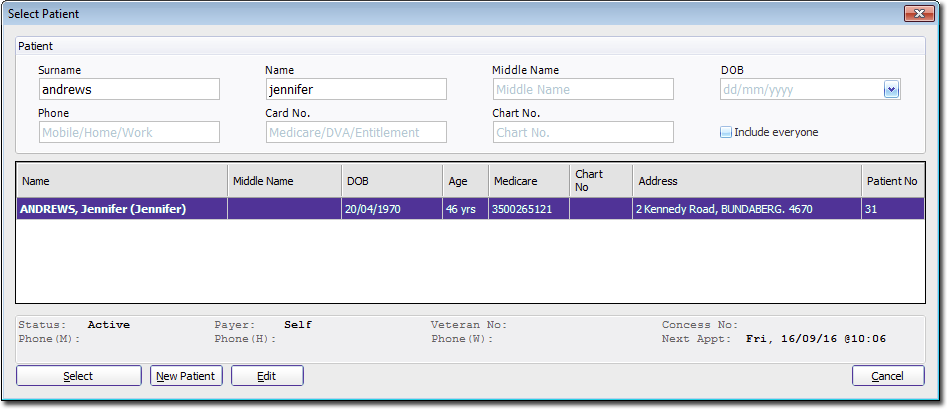
- Click OK to confirm your selection. You will be prompted to confirm this action.
-
-
Results