Messenger in Pracsoft
Before you begin
Procedure
- Click Messenger.
-
Messenger appears.
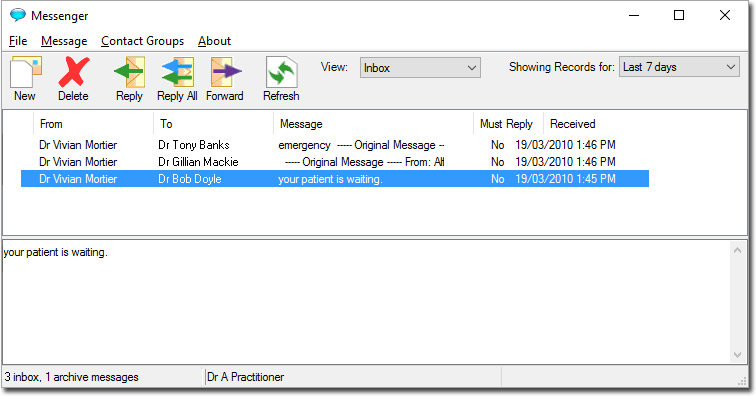
- The upper section of this window displays a summary of messages you have received.
- The lower section of this window displays the message body of any message highlighted in the upper window.
- Via the View drop-down list, you can toggle the set of
messages to display either your inbox, sent messages, or archived
messages.

Starts a new message. 
Deletes the selected message. 
Reply to the selected message recipient. 
Reply to all recipients of the selected message. 
Forward the selected message. 
Refresh the list of messages.
-
To compose a new message, click
 Message. The
New Message window appears.
Message. The
New Message window appears.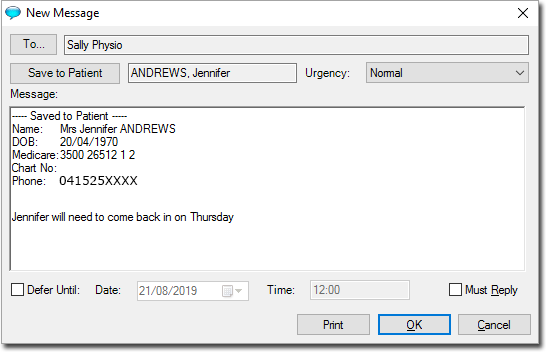
-
Click To to specify which recipient(s) you want to send the
message to. You can select one or more recipients by ticking the associated check
box(es). Recipient groups are displayed in bold text. See also
Creating Contact
Groups.
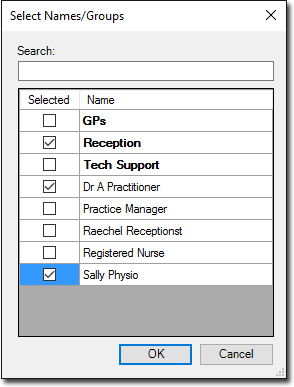
- Indicate whether you want to associate this message with a specific patient, and save a copy of this message to the Documents tab of their record, via Save to Patient.
- Specify a level of urgency for this message via the Urgency drop-down list. The default is 'normal'.
- Indicate whether you want to defer the sending of this message until a specified date/time.
-
Indicate whether the recipient must reply.
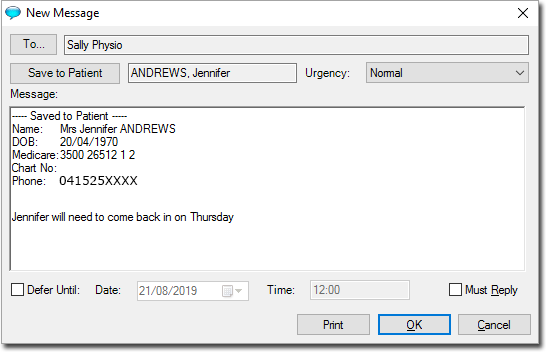
- Click OK to send your message.
