Restoring Documents
Restore documents is required.
About this task
If you are restoring backup from MedicalDirector Clinical v3.6 (or
later), you must select a location that represents the type of backup you are trying
to restore:
- For live data, use \hcn,
- For mobile data, use \hcnmobile
- For the supplied sample data, use \hcnsample
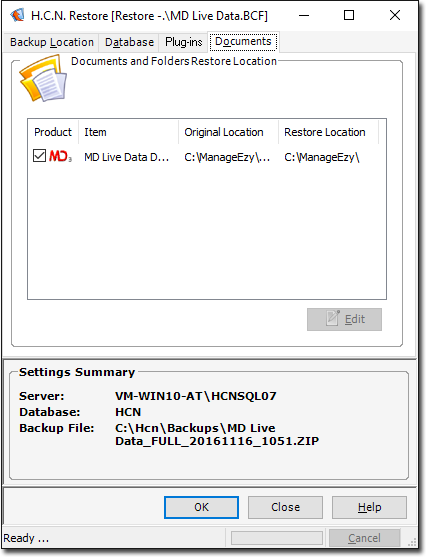
Procedure
- In the MedicalDirector Restore window, select the Documents tab .
- Select the documents or folders to restore.
- Click OK to begin the restore process.
-
To change the restore location path, select the restore item from the list
provided, and then click
 Edit. Enter the path in the
window that appears.
Edit. Enter the path in the
window that appears.
- Click OK to begin the restore process if the documents or folders are to be restored to the original location.
-
To restore the item to a different location, select the item and click
 Edit. The Restore
Details window appears.
Edit. The Restore
Details window appears.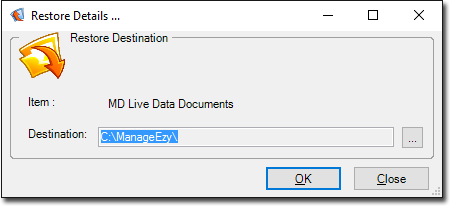
-
Click
 Ellipsis to browse for your specific location.
Ellipsis to browse for your specific location.
-
Click OK to accept the selected location. The new
restore location is displayed next to the item in the Restore
Location field.
Note:Ensure you check all the settings in the Restore tabs are correct.
- Click OK to begin the restore process.
