Entering Licence Details
Enter your licence details supplied by MedicalDirector.
Before you begin
Procedure
-
In the Licence Details window, complete the
Practice ID and Practice Name
fields.
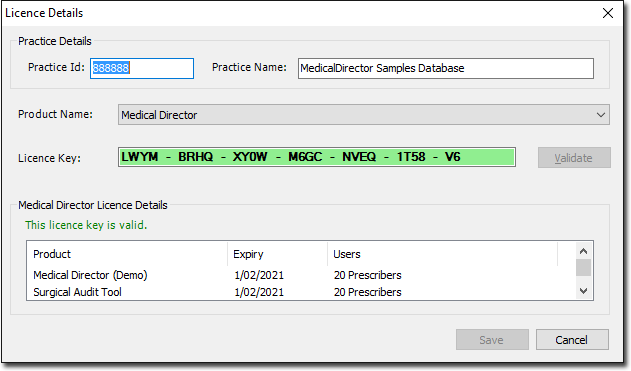
The Practice name must be entered exactly as it appears on the registration details supplied by MedicalDirector, including case, spacing and punctuation.Tip:If your practice name contains an apostrophe character, for example, Morley's Medical Centre, use the single-quote character ('), and not the accent character (`), which on most keyboards resides on the same key as the ~ character. - From the Product Name list, select the product for which you want to enter registration details.
-
In the Licence Key field, enter your registration key.
The key will not contain any lower-case letters or the letters 'O' or 'I', so any figures that look to be '0' and '1' need to be entered as the numerals zero and one.
-
Click Validate to check the key's validity. A valid
registration key will be highlighted in green, an invalid key in red.
Tip:Click Cancel at any time to undo any actions, restore the previous registration information, and close the window.
- Check the Medical Director Licence Details pane to confirm the number of licences your practice has and their expiry date.
- Click Save.
- Click Close to exit.
