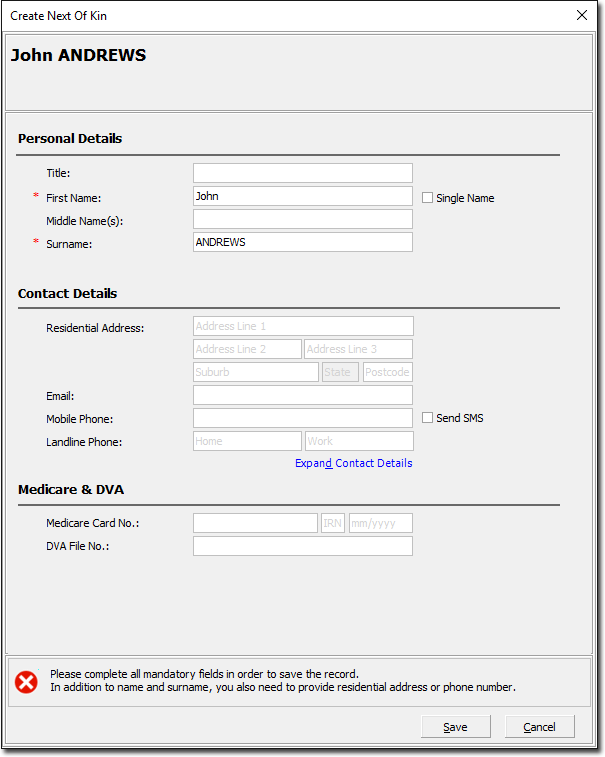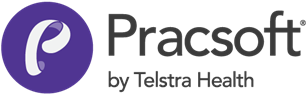Editing Patients via the Appointment Book
- Within the Appointment Book, locate and right-click the patient's entry.
-
From the menu that appears, select Edit Patient Record. Alternatively you can press SHIFT + F6. The Edit Patient Record window appears.
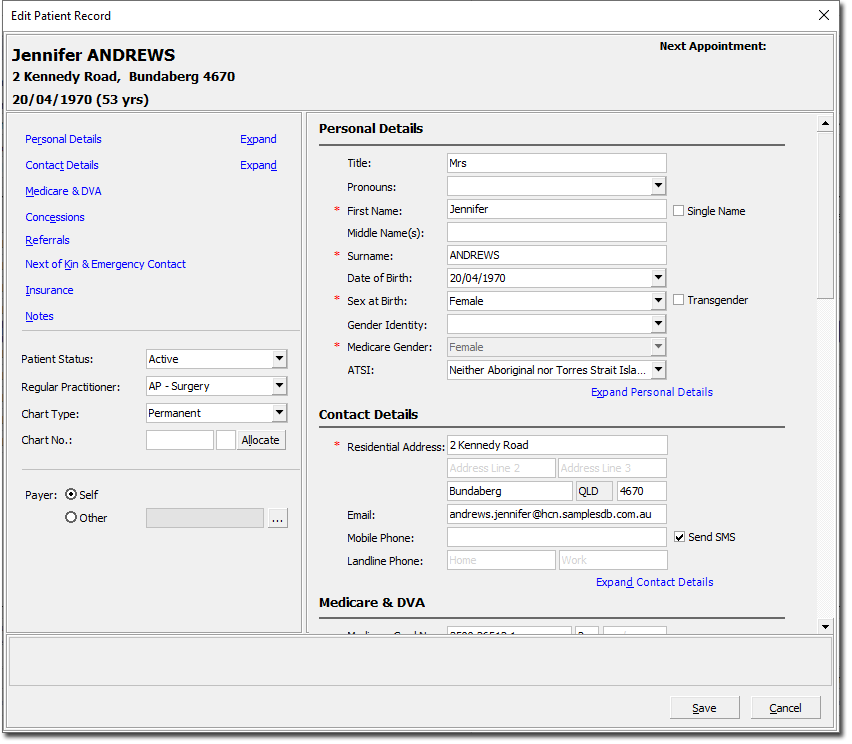
-
Edit the record as desired, clicking

when complete. For information on the data you can save to this window, see the table below.Items of interest on this window Note:more-detailed information about recording patient data is available from the topic 'Editing Patient Records via Pracsoft'.Menu Selection Click one of the menu links to jump to that section within the Edit Patient Record window. 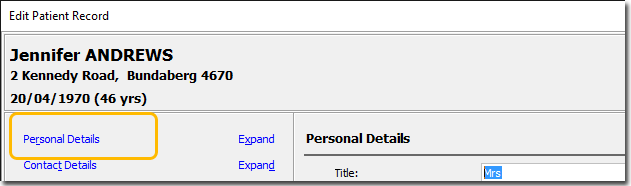
Some sections can be Expanded/Collapsed via the associated links.
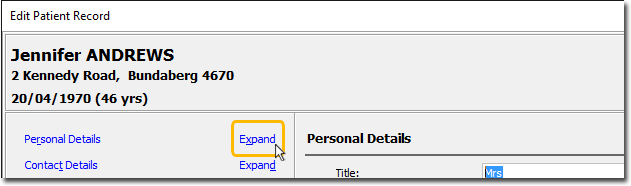
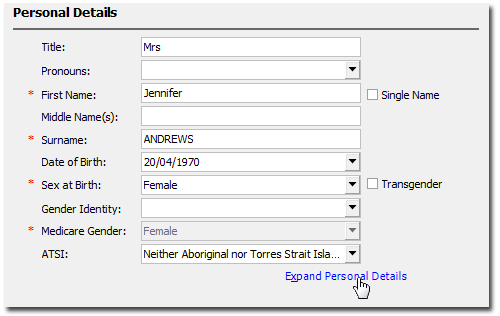
Patient Status Active: A person who is/will be receiving medical services at your Practice. Visiting: A patient who is receiving medical services at your Practice. but only for a short term. For example, a patient who is not local but requires medical treatment. You might use this for an international patient on an extended visa stay, or a patient who is a visitor/tourist in your locality.
Inactive: Mark a patient as inactive when you believe they are no longer actively visiting the Practice. Inactive patients will not appear in normal searches, but can be included in the results of an Advanced Search if you desire.
Sex at Birth When recording your patient's sex at birth, the options to select from include 'Not stated', 'Male', 'Female', and 'Intersex/Other'. Also, you can indicate whether the patient is transgender. Note:if you select the 'Intersex/Other' option, you must also indicate the patient's gender as recorded on their Medicare card. This is recorded via the 'Medicare Gender' field*. However, if you have recorded the patient's sex at birth as 'Male' or 'Female', you need not indicate the Medicare Gender, as this will be detected and selected for you automatically.Referrals Manage a patient's referrals. Note that any referrals displayed in the window are associated with the current Appointment Book only - any changes you make here are not carried over to other Appointment Books. 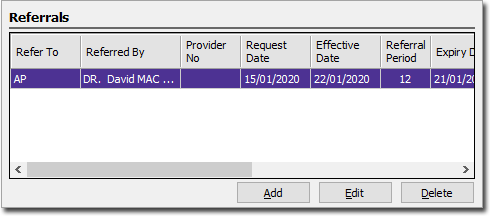
Next of Kin and Emergency Contact
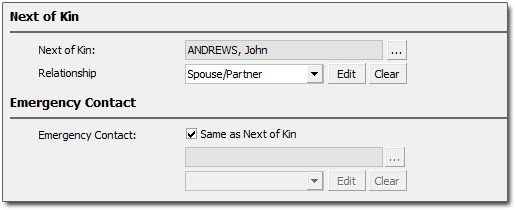 To indicate the patient's Next of Kin and/or Emergency Contact, click the associated
To indicate the patient's Next of Kin and/or Emergency Contact, click the associated
button. You will be prompted to select an existing patient. Alternatively you can use this opportunity to create a new Next of Kin or Emergency record.