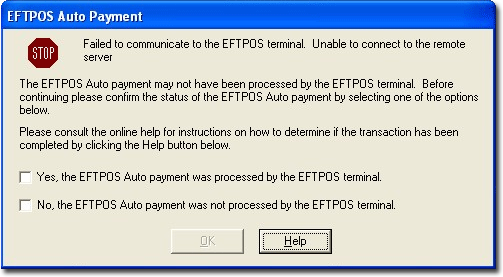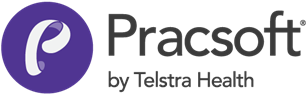Processing Receipts with Integrated EFTPOS
-
When processing a receipt, in either the Record Visit or the Receipt window, select EFTPOS Auto from the Payment Type drop-down menu.
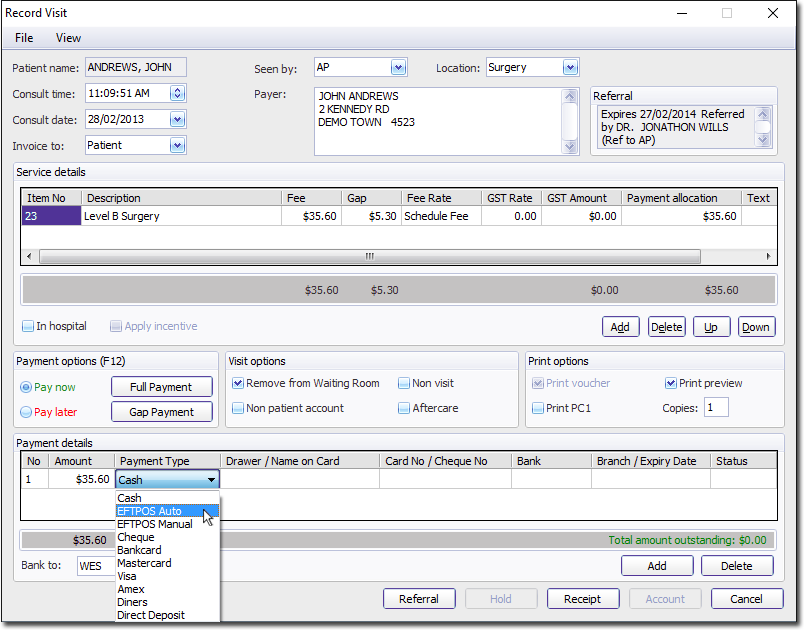
- Click Receipt to start the process.
-
The first of a series of EFTPOS Payment Processing screens appears. You will be prompted to have the patient swipe their card.
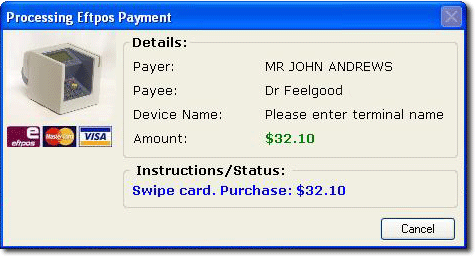
-
You will be prompted to have the patient select their account.
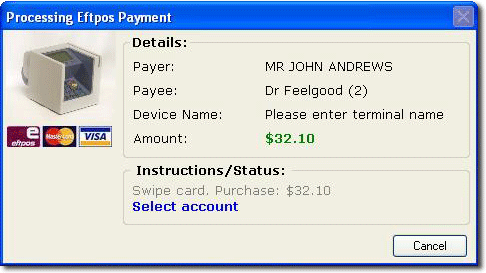
- If the patient chooses to pay by EFTPOS, you will be prompted to have them enter their PIN, after which the transaction will be processed.
- If the patient chooses to pay by credit, the transaction will be processed and you will be prompted to have the patient sign the EFTPOS transaction receipt. Check the patient's signature against that on their card. MedicalDirector Pracsoft will prompt you with the question 'Signature OK?', at which point you will need to select OK on the EFTPOS terminal.
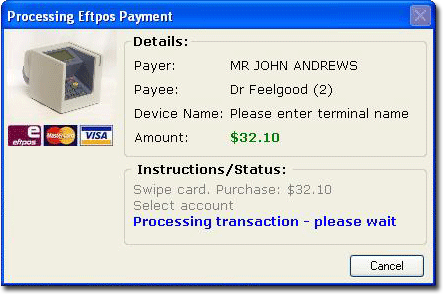
This concludes the EFTPOS Payment Process.
-
A receipt can be printed, which indicates that the transaction used EFTPOS Auto
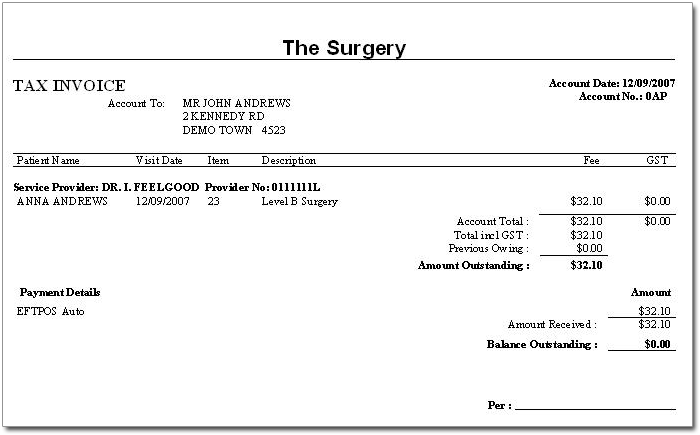
If the EFTPOS Auto transaction cannot be completed (due to equipment failure, for example), be aware that before re-receipting the patient again, you need to perform a manual check on the EFTPOS terminal - either a quick reprint of Last Receipt, or an Interim Reconciliation to list all the entries. If the transaction is not listed, it is safe for you to re-receipt the patient.
Please refer to your device documentation for further information.
If you re-receipt the patient without checking this, you may find you have to do a refund to reimburse patients for overpayment, as duplicate transactions will appear in the EFTPOS Terminal but not on the Practice Management System.