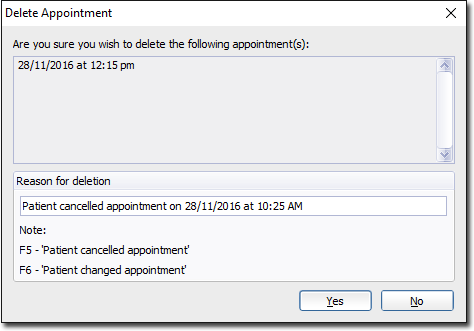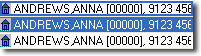Deleting Appointments
Delete appointments that are no longer required.
Before you begin
Procedure
-
Open the Appointment
module, either:
- Click
 Appointment Book
Appointment Book - Select .
- Click
-
If you have multiple Appointment
Books in use, select the Appointment Book you want to use via the
associated drop-down list.
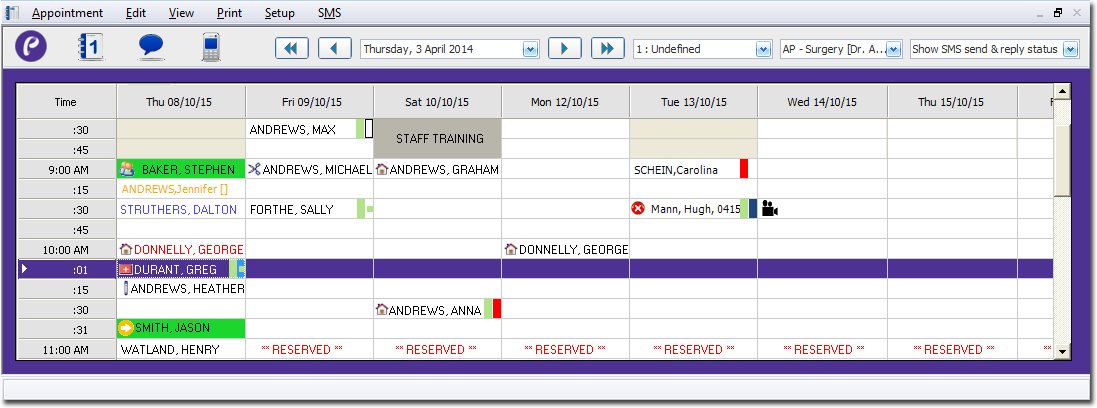
- Select the Practitioner for whom you want to delete an appointment, using the associated drop-down list. The image above indicates that the appointment schedule for Dr. A. Practitioner is currently selected.
-
To delete an appointment in a single timeslot:
-
To delete an appointment spanning multiple timeslots:
- Select one of the cells in the appointment.
- Press SHIFT+DELETE on your keyboard.
-
To delete part of an appointment spanning multiple timeslots:
-
(optional) If the patient had intended to attend in relation to a recall recorded
in Clinical, and you
had flagged
this when their appointment was originally scheduled, you are alerted that
this flag will be reverted.
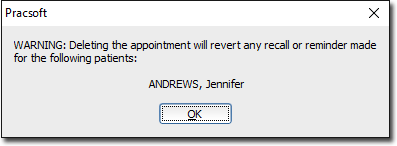
-
You may be prompted to provide a reason for deleting the appointment. In the
Reason for Deletionfield, enter a reason and click
Yes..