Recurring Appointments
Schedule recurring appointments for a patient.
Procedure
To add a Recurring Appointment:
-
Open the Appointment module, either:
- Click
 Appointment Book
Appointment Book - Select .
- Click
- Schedule the appointment as normal.
-
Either:
- Select the appointment you want to make recurring, and then select , or
- Right-click the appointment and select .
-
In the Add/Repeat Recurring Appointment window, select a
practitioner from the Practitioner drop-down list (the
original practitioner will be selected by default).
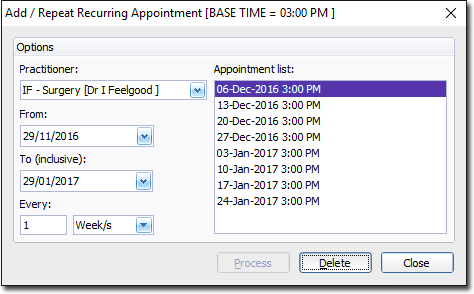
- Select a start and end date for the period of recurring appointments. The start date defaults to that of the original appointment you scheduled.
- Indicate how often you want the appointments to recur. The example above shows that the appointments will recur every week. Other options include minutes, hours, days, months and years.
- Click Process. A list of recurring appointments is displayed in the Appointment List section. If possible, recurring appointments are scheduled for the same time slot as the original, or at the next available time slot.
- To delete a specific appointment from the list of recurring appointments, select the appointment from the list and click Delete. Note that you cannot select multiple appointments simultaneously.
-
Click Close to confirm your selections and close the window.
Note:After this window is closed, the recurring appointments are treated as individual appointments; it is no longer possible to deal with them as a group of recurring appointments.
