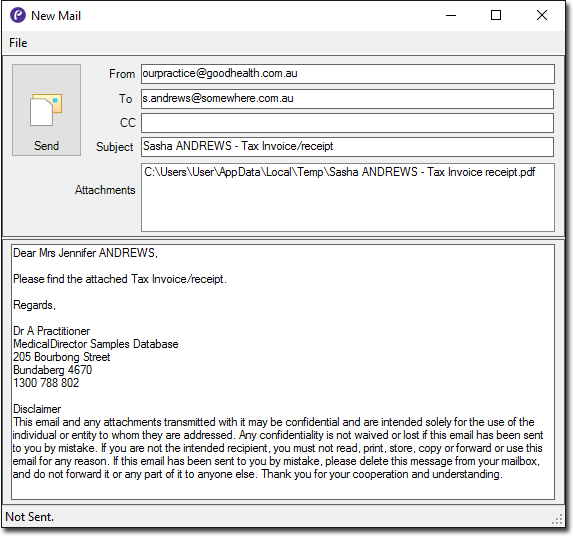Emailing
Email invoices, receipts, and statements from Print preview windows.
About this task
In the following examples we show you how to email a receipt, but the concept is the same for invoices and statements.
Procedure
-
From the Record Visit window:
- During the visit, click Receipt.
- In the receipt print preview window, click Email.
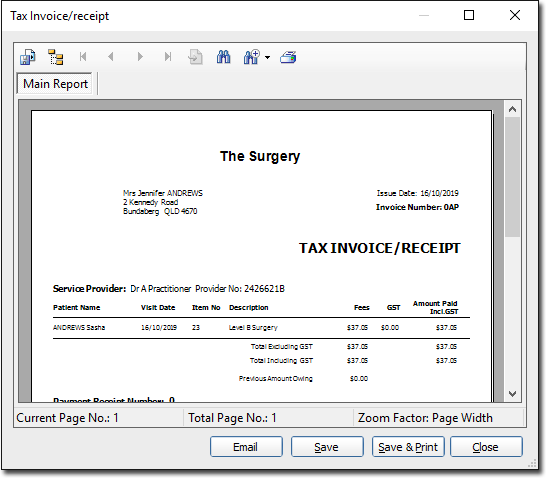
- In the New Mail window, make modifications to the
message if desired, and then click
 Send when you are ready to send the email.
Send when you are ready to send the email.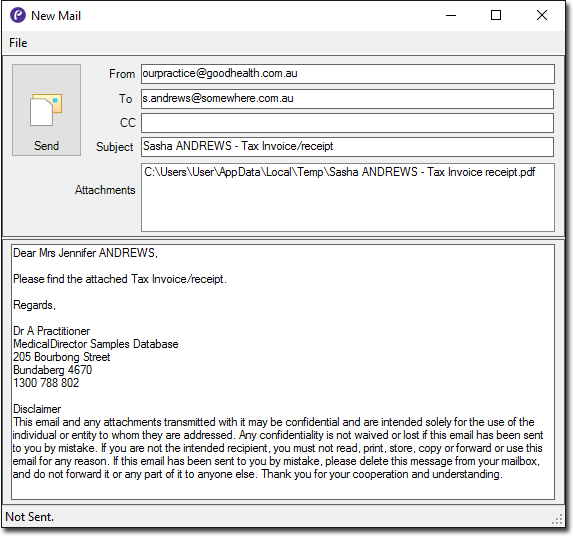
-
From the Patient's Record:
- Locate and open the patient's record.
- Within their record, locate and select the Accounts
tab, and then select the entry you want to email a receipt for.
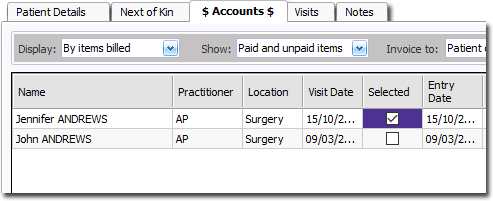
- Locate and click Print at the bottom-right of the
patient's record, and then selectReceipt Copy from the
menu that appears.
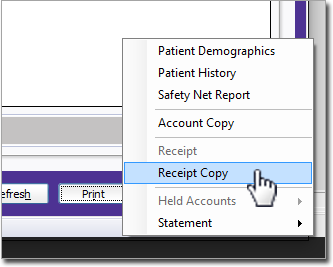
- In the print preview window, locate and click Email.
- In the New Mail window, make modifications to the message if desired.
- Click
 Send when you are ready to send the email.
Send when you are ready to send the email.