To Synchronise the Appointment Book
Before you begin
Procedure
-
Open the Appointments module by either:
- Clicking

- Selecting .
- Clicking
-
Select . The Practitioner Details window appears.
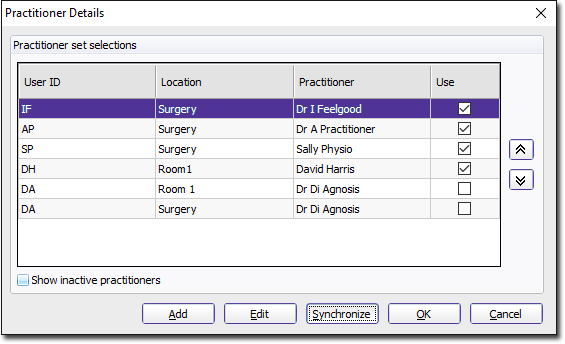
-
Click

If there are any registered practitioners in MedicalDirector Pracsoft that are not currently available to the Appointments module, you will be prompted to add them, as shown below.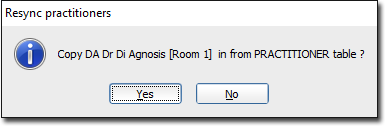
If you originally created a practitioner in the Appointments module first, and then added them to Pracsoft itself, and are now trying to synchronise the two records, you should NOT be prompted to add them, as shown above. This is because Pracsoft should see that the two records are identical, and automatically synchronise them when you click the Sync button.
If you do in fact get prompted to copy a practitioner from Pracsoft to the Appointments module, when they are already in the Appointments module, this suggests that Pracsoft thinks they are two different records. This is usually because the Practitioner Code and Location information you entered for these records is somehow different.
In this case, click the No button to ignore the prompt request. Then go back and check that the Practitioner Code and Location information for this practitioner in the Appointments module is identical to that recorded in Pracsoft. If there is even a slight difference, you must edit this information via the Appointments module (a practitioner's information cannot be altered in Pracsoft itself once it has been entered). Then, try to synchronise again - this time you should not be prompted to copy them from Pracsoft.
-
You will be returned to the Practitioner Details window, where you will now be able to see all the new practitioners you brought over from MedicalDirector Pracsoft to the Appointments module.
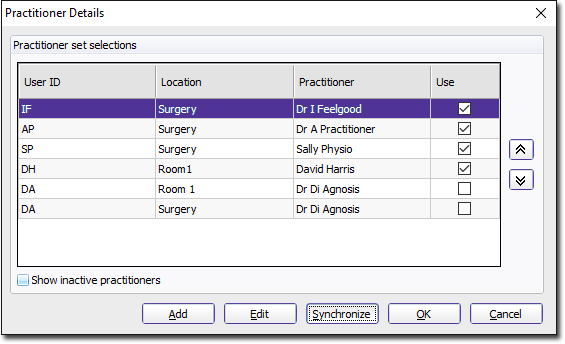
- To ensure these practitioners are visible to the Appointment Book, tick the Use check box.
-
Click

to close this window.
