Languages Spoken by Your Patient
Before you begin
A patient's spoken languages, and whether they require an interpreter, can be recorded when creating a new patient record, or editing an existing one. The following procedure demonstrates the latter approach.
Procedure
- Locate the patient whose record you want to edit.
-
Within the Search Patient window, select the patient and then click EditThe Edit Patient Details window appears.
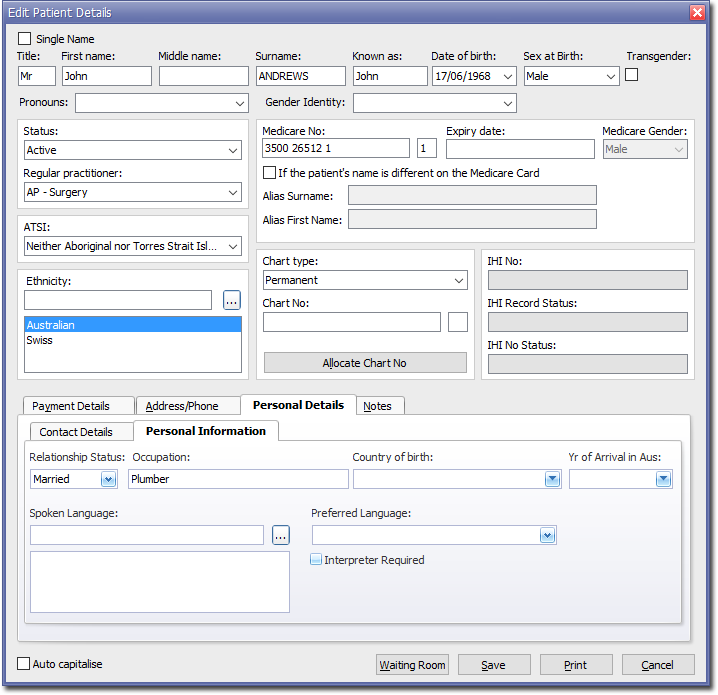
- Select the Personal Details tab, and then the Personal Information tab, as shown above.]
-
To record a patient's spoken language(s), either:
- Click directly into the Spoken Languages field, and begin typing the name of the language you want to record.
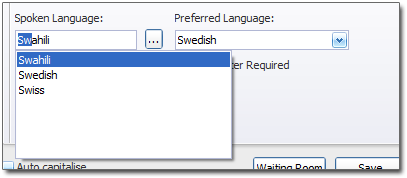
- Click

to call the Select Spoken Language window. Indicate the patient's language(s) by ticking one or more of the check boxes. In the following example, the user has navigated to the 'English' option within the Northern European Languages set. They have also selected 'Swiss' from the Most Commonly Used section; this section is populated with the top-10 most used languages from your patient database. For a complete list of supported languages see Language Codes.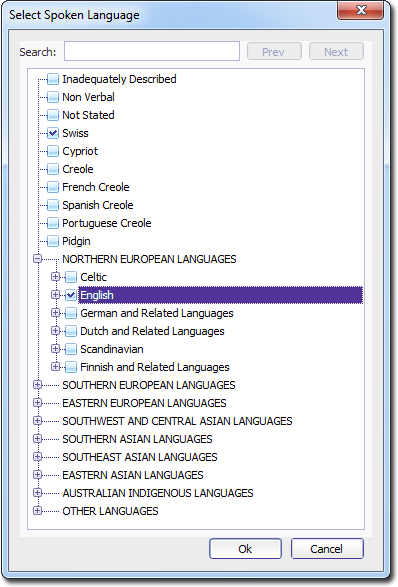
Alternatively, you can search for a specific language by typing into the search field provided. In the example following, languages beginning with the prefix "sw" are being searched for, and the 2nd of 3 results is currently displayed. Click
and
to navigate through the list of search results.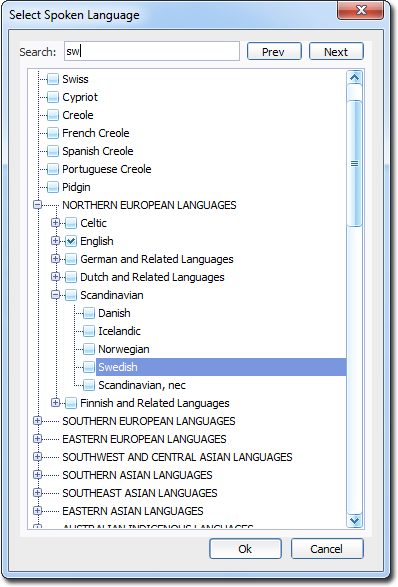
- Click directly into the Spoken Languages field, and begin typing the name of the language you want to record.
-
(optional) Indicate the patient's preferred language, and whether they require and interpreter.
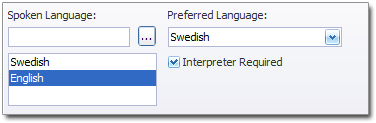
-
Ensure you click

on the Edit Patient Details window to save your changes.
