Registering for Surgical Partners
Before you begin
In order to integrate Pracsoft with your accounting package via Surgical Partners, the Messaging Broker (AMQ) and API Integration Host must be running. These services are configured via the Messaging Setup utility, available from within MedicalDirector Maintenance.
Settings in the Messaging Setup utility should only be changed by your System Administrator.
You should only be changing settings in this utility with guidance from MedicalDirector Customer Service.
Procedure
-
In the Pracsoft main
window, click
 Surgical Partners; or select .
Surgical Partners; or select .
- In the Surgical Partners window, click Register Interest.
-
This launches the Surgical Partners web site, where you can register interest.
After registering your interest Surgical Partners will contact you and help you set up a trial Surgical Partners account. This step also includes setting up Xero accounting package account.
-
Once your Surgical Partners account is set up, you will receive a Registration
Token in SP Hub. You need this in order to retrieve your Practice Key. Enter the
token number into the Activate account field, and click
Retrieve.
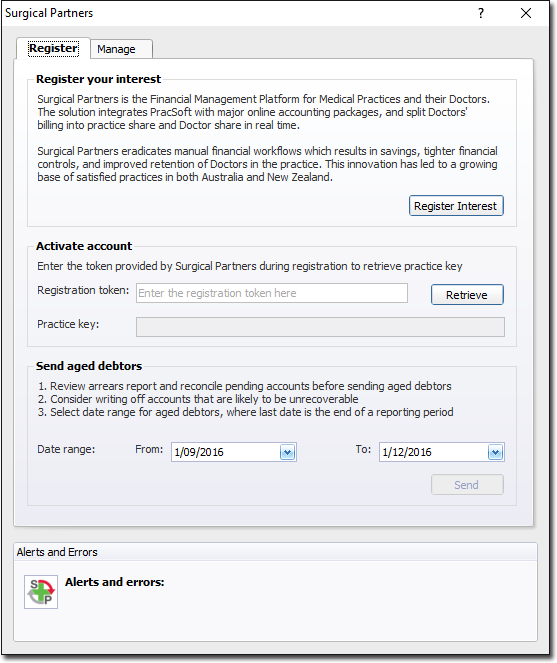
Results
- Upon successful key retrieval, you will be prompted accordingly:
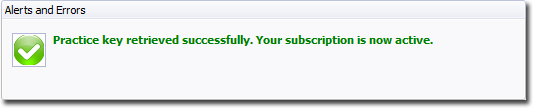
- Alternatively, if it fails, please contact Surgical Partners for assistance.
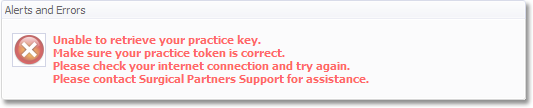
What to do next
- Close Pracsoft on all computers.
- Restart the MedicalDirector Message Connector service. This Service must be restarted on every Pracsoft workstation, and the Pracsoft server computer. Consult your Systems Administrator for assistance with restarting Services in Windows.
- Restart Pracsoft.
