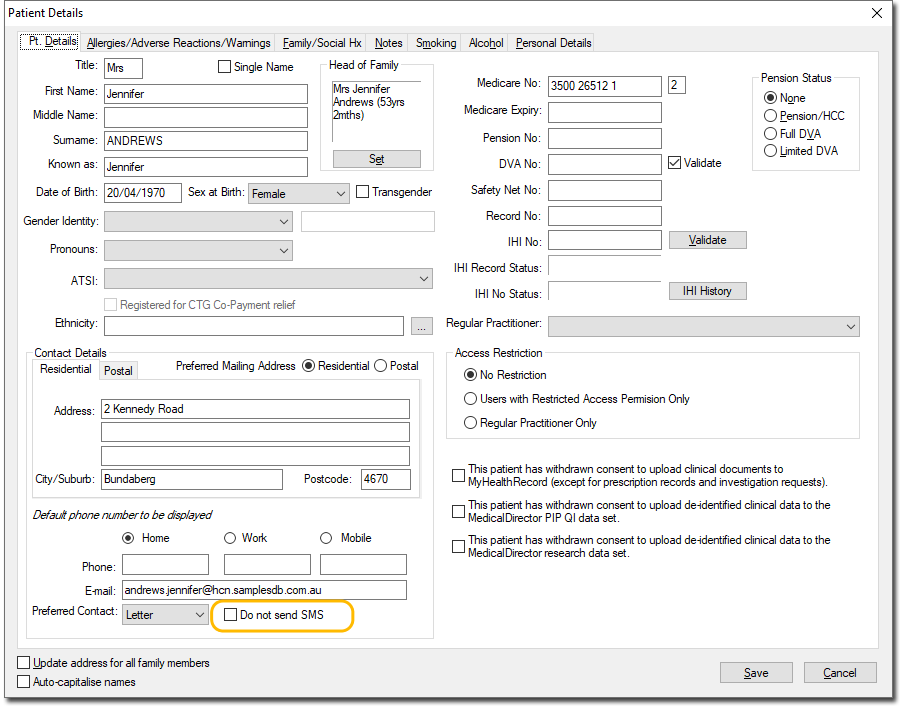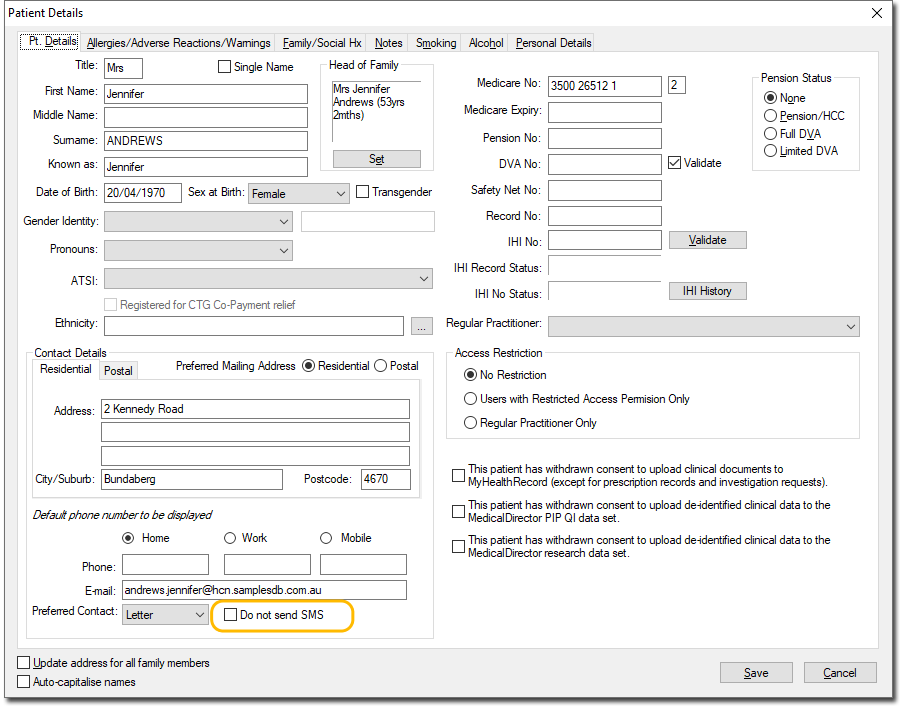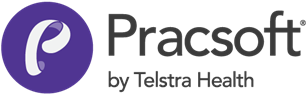Appointment Reply Text Message
Configure appointment reminder replies.
Applications:
- PracSoft
- Clinical
- Within the Appointment Book, select .
-
By default, patients can inform you that they no longer want to receive SMS
messages from your practice by texting Stop. To add additional
acceptable responses, in the Configure SMS Reply Behaviour
window, field, add alternatives such as S and
Unsubscribe.
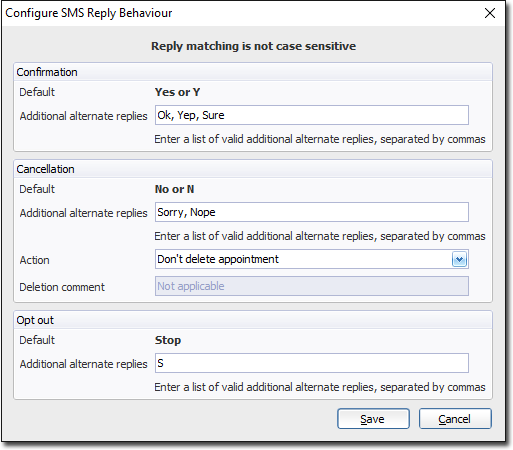
- Within the Appointment Book, select .
-
In the Configure SMS Message Templates window, set
Request a reply.

The patient can not only confirm the appointment but also remove consent to receiving SMS notifications.
When Pracsoft receives an SMS reply from a patient removing consent for SMS messaging, the patient's record indicates that the patient no longer wants to receive SMS messages.
When Pracsoft receives such a reply, it will automatically flag the patient's record to
indicate that they no longer want to receive SMS messages.
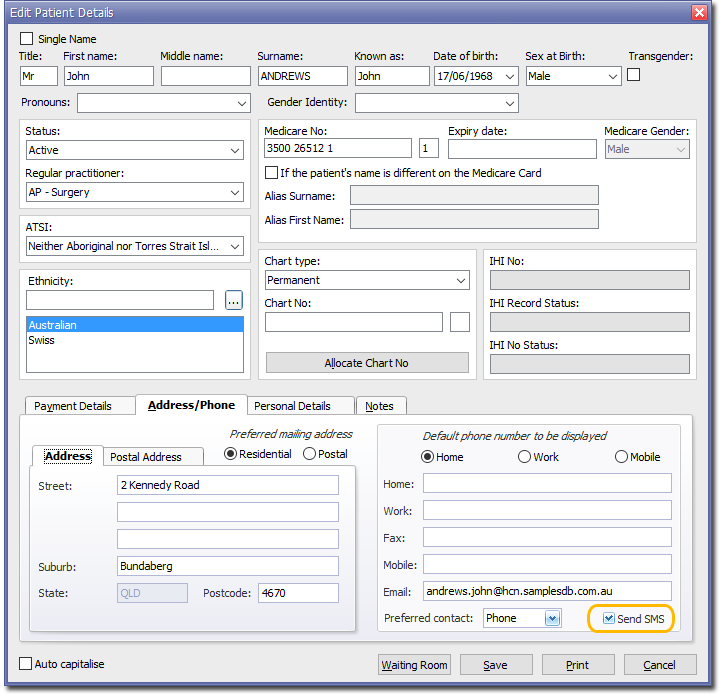
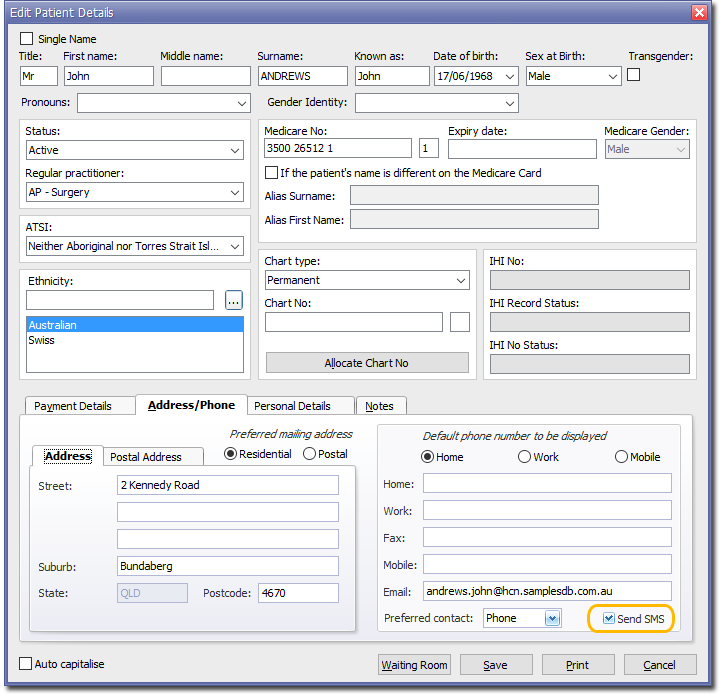
If your practice also uses Clinical it will also automatically flag in patient's
record.