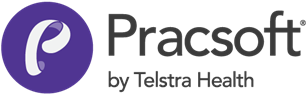Deleting a Recurring Appointment
Delete all occurrences of a recurring appointment.
To delete all instances of a recurring appointment:
- Locate and select an instance of the recurring appointment in the Appointment Book.
-
Then either:
- Select , or
- Press F2.
-
In the Find Appointment window, enter your search criteria
to find all occurrences of a recurring, reserved
appointment slot.
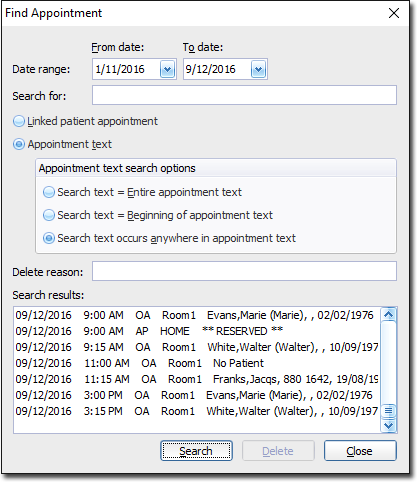
- Click Search to find all appointments that match your criteria. The example above displays all the Reserved appointments.
-
From the list of search results, select all the appointments you want to
delete.
- To select a sequence of results, click the first result, hold down the SHIFT key, and then click the last result.
- To select multiple results that are not in sequence, hold down the CTRL key and select each result individually.
- Enter a reason for the deletion, and then click Delete.
-
(optional) If the patient had intended to attend in relation to a recall recorded
in Clinical, and you
had flagged
this when their appointment was originally scheduled, you will now be
alerted to the fact that this flag will be revertedNote that this prompt will appear
only if you attempt to delete the first appointment in the series, as it is this
appointment that is initially associated with the Recall.