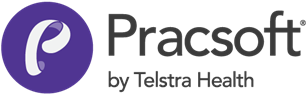Sending SMS Messages to Individual Patients via the Waiting Room
-
Either:
- Select a patient in the Waiting Room to send the message to, and then click the

button, or - Right-click a patient record from within the Waiting Room and select Send SMS To Patient from the menu The Send SMS to Patient window appears.
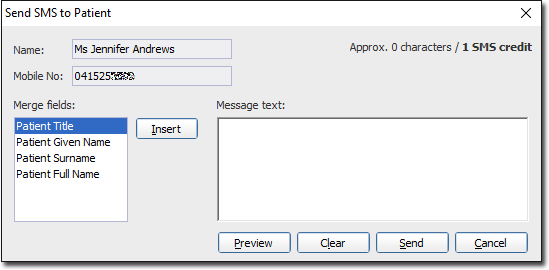
- Select a patient in the Waiting Room to send the message to, and then click the
-
Enter your message into the body of the window.
You have access to a menu of merge fields that you can then insert into your message at the insertion point. These field codes act as place holders for information, and will be replaced automatically when you send the message. If you want to use field codes, they much be inserted using the mechanism provided on this window - these field codes will not be recognised if entered manually.
Note:you must click where you want to place the merge field, before selecting it, to ensure that the field is inserted in the correct place.Press the Preview button to preview your standard message.
Press the Revert to Original button to revert the text you've entered to the default SMS Reminders message, which is "<Patient Given Name>, you have an appointment with <Appointment Practitioner> on <Appointment Date> at <Appointment Time>".
-
Click

when you are ready to send your message. Patients who have elected to opt-out of SMS Messaging will be excluded from being sent reminders, despite them appearing in this list. You can view a log file to determine which patients were not sent SMS reminders, and why.