Device List
Before you begin
The Device List provides users with a list of Diagnostic Devices compatible with Clinical. This utility will indicate which devices are compatible, which are currently installed and which versions of device software Clinical has been tested to.
Procedure
-
Locate and double-click the MedicalDirector Maintenance icon

from your desktop. The window appears. -
Select the menu item.
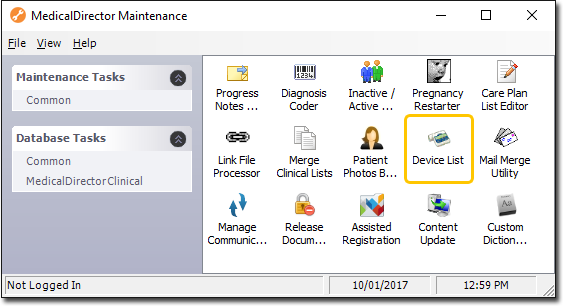
-
Double-click

If this is the first time you have tried to open the Device List during this session of working in MedicaLDirector Maintenance, you will be prompted to select a Configuration, and enter your Username and Password. -
The Device List appears.
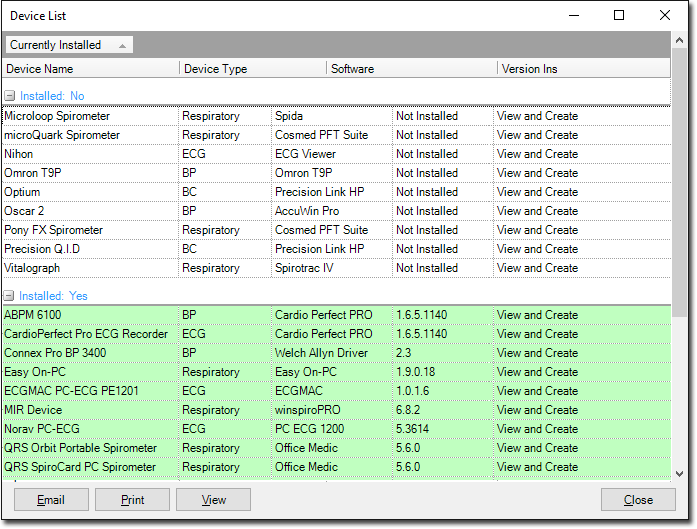
This window lists all of the devices compatible with MedicalDirector Clinical, and which versions of each device's software MedicalDirector Clinical has been tested to.
- Devices currently installed on your computer are separated from the main list, and highlighted in green.
- This list can be sorted to show installed devices at the top or bottom of the list by clicking the Currently Installed drop-down list.
- By double-clicking on a device in the list, you can view the manufacturer's support details for that device.
- The Status column indicates whether you can import new tests from the device (and view previous tests), or just view previous tests.
