Adding Billing Incentive Items
Before you begin
Procedure
- Ensure you have configured the Practitioner settings, as specified above.
- Ensure you have configured the Patient settings, as specified above.
-
Record a Bulk Bill or Veterans' Affairs visit. Notes:
- When you add an eligible Service Item, its associated incentive payment will be added automatically beneath it to the Service Details section, as shown below.
- If you switch between Bulk Bill and Vet Affairs, any ineligible incentive items will be removed.
- If after adding Service Items to the window you switch to a practitioner who is not configured to claim Medicare Plus or VAP incentives, any Incentive Items will be removed from the list.
- If for any reason you do not want to bill incentive items for a particular visit, remove the tick from the Apply Incentive check box, and all incentive items will be removed from the list.
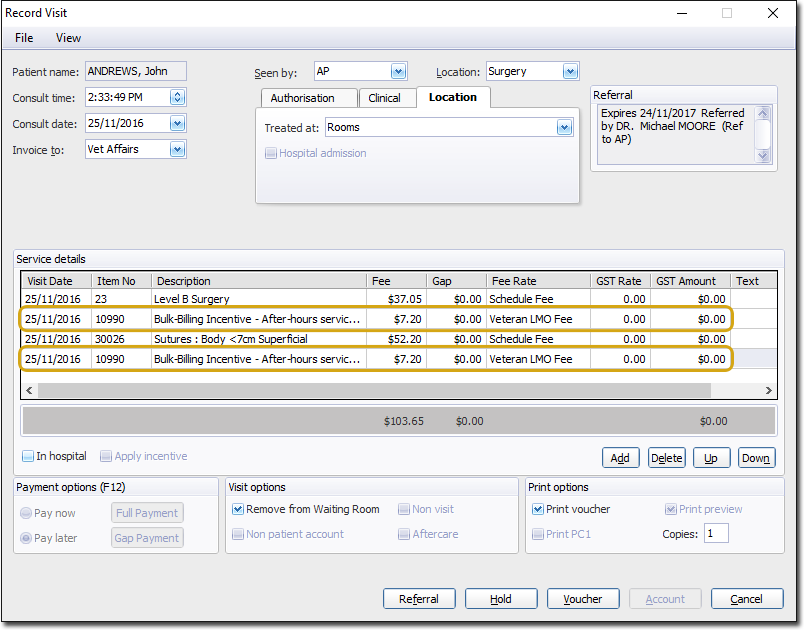
- Continue recording the visit as normal.
