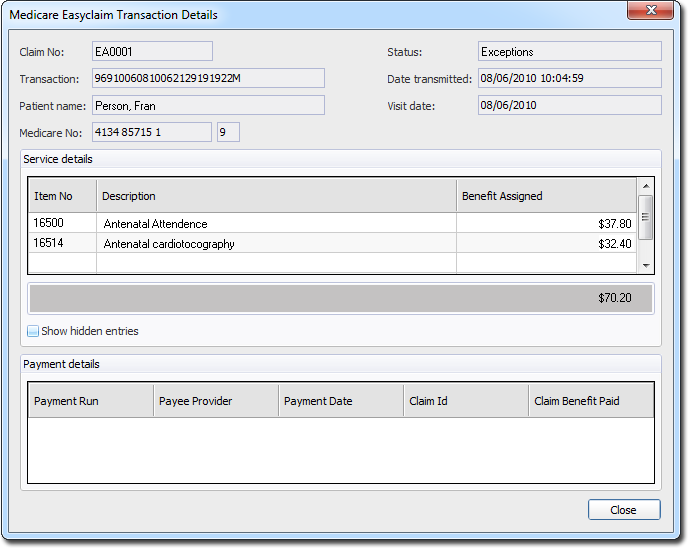Reconciliation Reporting with Medicare Easyclaim
Before you begin
Easyclaim processing is transaction-based and not batch-specific. Therefore when a payment request is made, the receipt generated will only contain those transaction IDs processed by Medicare at that time. Submitting several requests throughout the day for the same claim will result in multiple receipts for that claim. This may complicate the reconciliation process if you are reconciling receipts against claim totals. Therefore it is recommended that you only request at the start of the day so that as many of the previous day's claims are processed with a single receipt.
Medicare Easyclaim Processing/Payment reports can be requested via the Request Reports tab of the Medicare Australia Online Claiming window. Click

to request claim report information from Medicare Australia.

to request claim report information from Medicare Australia.
Procedure
-
Open the Medicare Australia Online Claiming / Easyclaim Reconciliation window by selecting .
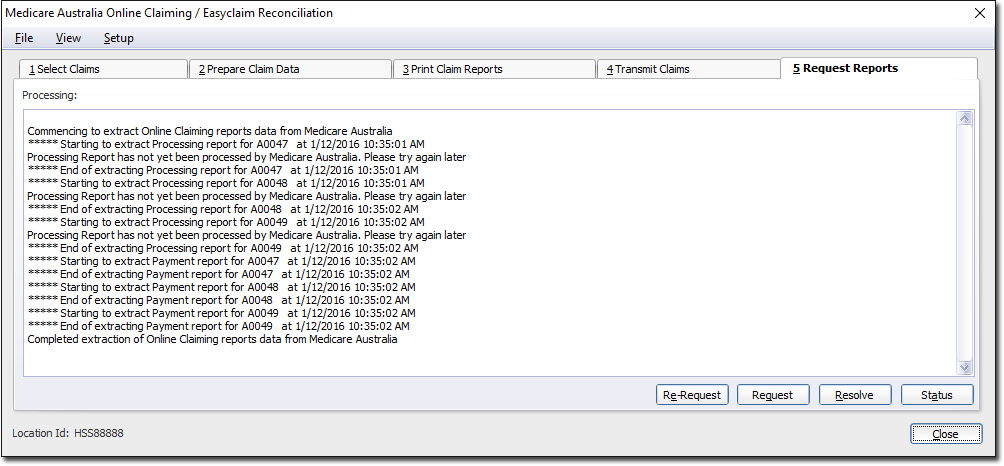
Any claims that have exceptions will have reports printed and must be resolved before the claim can be receipted off.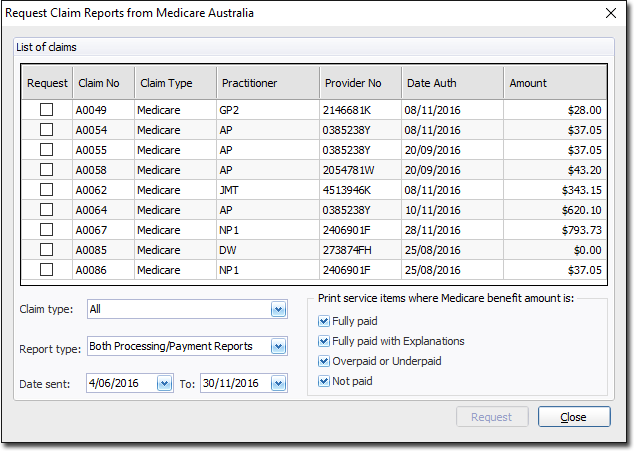
- Select the claims to be requested. You can filter the types of claims via the Claim Type drop-down list. Each claim has a minimum one business day turnaround. Any claims sent today cannot be selected.
- Select the Report Type from the associated drop-down list.
- Enter or select a date range for the sent claims.
-
Optionally indicate which service items to print.
The report Medicare returns to you will include every claim, regardless of whether or not they were fully paid. So, in order to reduce the amount of printing you do, you could (for example) un-tick the fully paid option in order to just print the claims you need to address
-
Click Request.

Payment reports are printed for the relevant claims and any claims that have been paid by Medicare Australia are automatically receipted off in the relevant accounts. Report output for all reports is available by selecting from the Medicare Australia Online Claiming window. -
To view additional details of a claim, including service items and payment details, select the claim and click