Database Utility
Use the Database Utility to perform a variety of database administrative tasks.
Before you begin
The Database Utility improves performance and reduces the disk space consumed by the database and log files by removing empty data and log pages.
Procedure
To access the Database Utility:
-
Locate and double-click the MedicalDirector Maintenance icon
 on your desktop. The
MedicalDirector Maintenance window appears.
on your desktop. The
MedicalDirector Maintenance window appears.
-
Select the menu item.
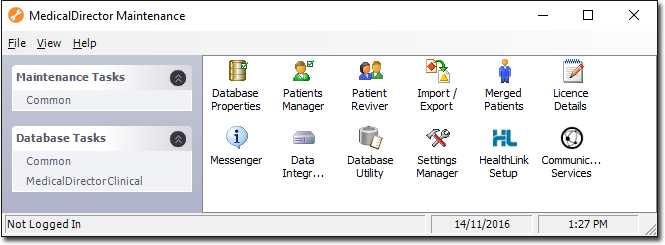
-
Double-click
 . If this is the first time you have tried to access the
Database Utility during this session of working in MedicalDirector Maintenance, you will be prompted to select a Configuration, and enter your Username
and Password.
. If this is the first time you have tried to access the
Database Utility during this session of working in MedicalDirector Maintenance, you will be prompted to select a Configuration, and enter your Username
and Password.
- In the Database Maintenance Wizard, you will be prompted to ensure you have performed a backup before you proceed. Click Next to continue.
- Select your MedicalDirector Database Server, and then the name of the database you want to perform maintenance on. The default combination is HCNSQL07 and HCN, as shown in our example below.
- Indicate which maintenance tasks you want to perform. Hover your mouse over each information icon for a description of the associated task.
- Click Next to continue and confirm the list of selected database maintenance tasks.
-
Click Start to commence the database maintenance tasks and
confirm the action.
You can monitor the progress of each task.
- Click Finish to close the Database Maintenance Wizard.
