Licence Details
Before you begin
To view or edit your Clinical/Pracsoft Licence Details:
Procedure
-
Locate and double-click the MedicalDirector Maintenance icon

on your desktop. The MedicalDirector Maintenance window appears. -
Select the menu item.
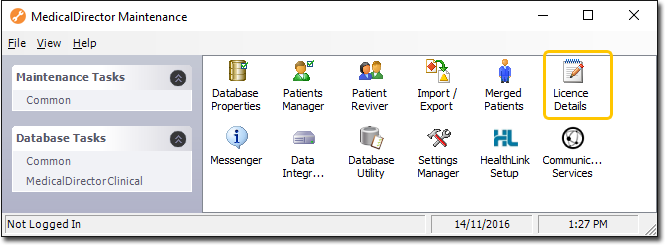
-
Double-click
 Licence Details. If this is the first time you have tried
to access the Licence Details during this session of working in MedicalDirector
Maintenance, you will be prompted to select a Configuration, and enter your Username and Password.
Licence Details. If this is the first time you have tried
to access the Licence Details during this session of working in MedicalDirector
Maintenance, you will be prompted to select a Configuration, and enter your Username and Password.
-
The Licence Details window appears. Initially, this window is displayed empty, as shown below.
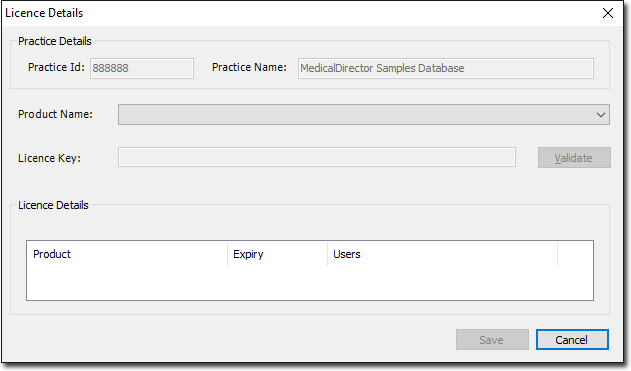
-
From the Product Name drop-down list, select the MedicalDirector product you want to view licensing details for.
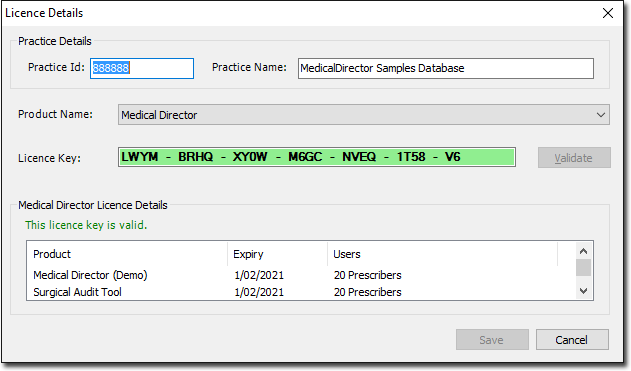
To edit your Licence details:- Enter the Practice ID, the Practice Name and the Licence Key.
- Click Validate to check the Licence Product, the Expiry date of the product and the User details.
- Select the Product to enable you to continue.
- Click Save to save these details.
- Repeat Step 5 for each MedicalDirector product you want to register.
