Create a Letterhead
When you open Pracsoft for the first time you will be prompted to create a new letterhead.
Procedure
- When prompted to add a letterhead, click OK.
-
In the Letterhead Design window, click Add
New.
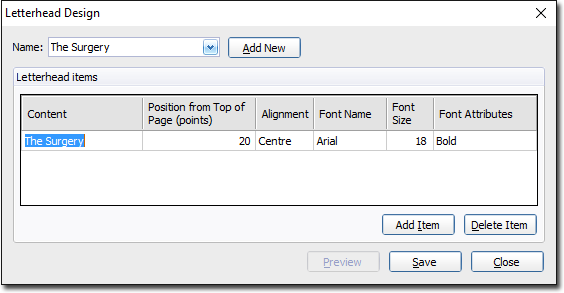
- When prompted, add a name for the new letterhead and click OK.
- The name of the letterhead now appears in the Name section as well as the Letterhead Items section.
-
The Letterhead Items section is the area in which you design your letterhead. In the example above we can see that:
- The first line of text to appear on our printed letterhead will be The Surgery.
- This text will appear 20 points from the top of the page.
- The text will be centre-aligned.
- The font used will be Arial with a size of 18 points and displayed in Bold.
- To add a new line to your letterhead, click Add Item.
-
Add text for the next line of your Letterhead: edit the position, alignment and
font style to suit.
To delete a line, select and click Delete Item.
- Continue adding and editing lines until you have completed the letterhead.
- Click Save.
- To preview your letterhead in, click Preview.
- When you are happy with the letterhead design, click Close.
