Registering Pracsoft
Before you can use Pracsoft, you must register your Pracsoft instance.
Before you begin
Tip:
To use Pracsoft in trial-mode, from the
Database list, select MedicalDirector Sample
Database.
Procedure
To register your copy of Pracsoft:
-
Locate and double-click the Pracsoft icon on your Windows
Desktop. You are prompted to log on.
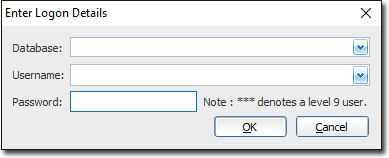
- Select and log into the MedicalDirector Live Database.
- Enter your licence details and click Yes to continue.
-
In the Licence Details window, add the Practice
Id, Practice Name and Licence
Key, exactly as supplied to you by MedicalDirector.
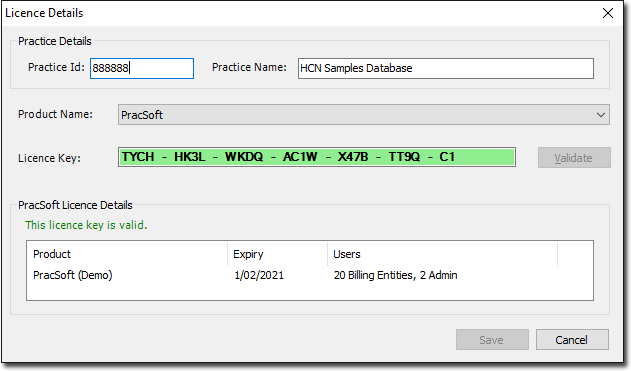
-
Click Validate to confirm.
- If the validation is successful, the Licence Key is highlighted in green, and your Practice data is displayed in the Pracsoft License Details section.
- Click Save.
Results
What to do next
Record your Practice's details.
Tip:
Update your licence details at any time. Select .
