Add a Top-Level User
When you open Pracsoft for the first time Pracsoft will detect that you have no users in your databases, and prompt you to add one.
About this task
Procedure
- At the prompt, click OK.
- In the empty User List window, click Add.
-
In the User Details window, add the following details:
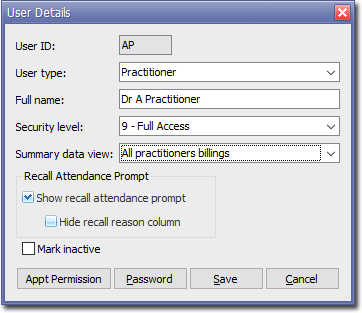
- User ID - enter the initials of the user or other relevant code.
- User type - select either User
or Practitioner.
A User is typically the Practice Manager or administrative staff. You cannot bill to a user. Edit user details later in .
A Practitioner is typically a Practitioner or other Health Care Professional. You can only bill to a practitioner. After saving a password, enter the practitioner's details. Edit practitioner details later in .
- User Name - enter the name as you want it to appear in correspondence and on invoices.
- Security level - select Level-9 (full access). At least one active user with Level-9 access is required.
- Summary data view - for practitioner's, select the
appropriate option:
- All practitioners billings - all billing information for each day is included in the Day sheets.
- Own billings - billing information for this user for each day is is included in the Day sheets.
- None allowed - billing information will not be accessible.
- Click Save.
- Enter a password, and then click Save again.
- If you added a User you have finished creating the user login. If you are adding a Practitioner, enter the Practitioner's details and click Yes.
What to do next
For practitioners or specialists,
Add more users as required. For more information, see Adding Practitioners and Users.
