'No Show' Report
Before you begin
The 'No Show' report is not to be confused with the 'Not Seen' report;
- The 'No Show' report lists patients who scheduled an appointment, but then did not arrive at the practice.
- The 'Not Seen' report lists patients who arrived at the practice, but who then left before going in for consultation.
The 'No Show' report is not to be confused with the 'History of Deleted Appointments';
- The 'No Show' report lists patients who scheduled an appointment, but then did not arrive at the practice. These patients remain in the Appointment Book, but are flagged as 'No Show'.
- The 'History of Deleted Appointments' shows appointments that were manually deleted. These patients are removed from the Appointment Book.
Reports > No Show Report
Patients flagged as 'No Show' are added to the No Show report.
Procedure
-
To view the report, select . The No Show Report criteria window appears.
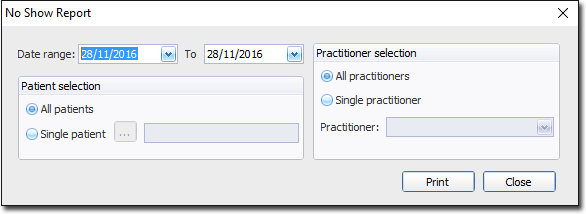
-
Set the criteria for the report;
- Indicate a time-frame for the report.
- Indicate whether you want to show all patients that did not arrive at the practice, or to show only a specific patient.
- Indicate whether you want to show patients for all practitioners, or to show only patients of a specific practitioner.
- Click Print to generate the report.
