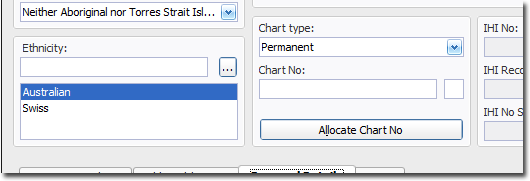Recording a Patient's Ethnicity
Before you begin
Procedure
-
To indicate the patient's ethnicity, locate the Ethnicity field in the upper section of the Edit Patient Details window, and follow one of these methods;
- Method 1: Click within the Ethnicity field and begin typing. A list of options you can select from will be generated dynamically. Select the option you want, and press Enter. You can record multiple ethnicities for the same patient in this manner.
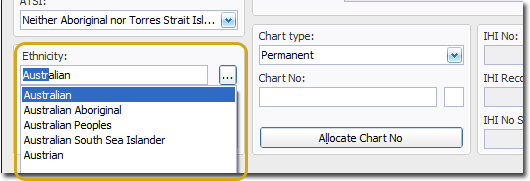
- Method 2: Click the associated

button. The Select Ethnicity window appears.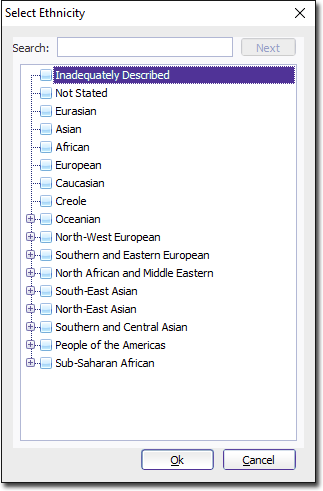
Indicate the patient's ethnicity by ticking one or more of the check boxes provided. You can search for a specific ethnicity by typing into the search field provided. In the example following, ethnicities containing the word "South" are being searched for. Click
to progress through the list of results matching your search term.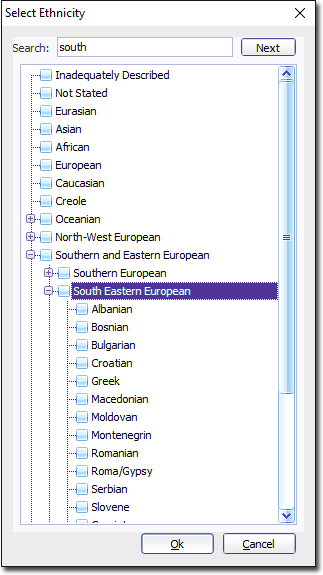
To select an ethnicity, tick its associated check box. You can select multiple ethnicities in this fashion if desired.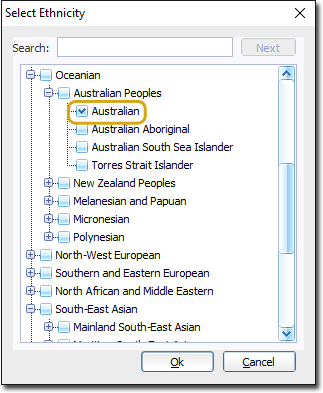
Click
when you are ready to continue.
- Method 1: Click within the Ethnicity field and begin typing. A list of options you can select from will be generated dynamically. Select the option you want, and press Enter. You can record multiple ethnicities for the same patient in this manner.
-
The patient details window is populated with the options you selected. If necessary, you can remove an ethnicity by selecting it and pressing the Delete key on your keyboard. Once you are satisfied with the selection(s), click Save on the Edit Patient Details window to confirm.