Accessing the Patients Manager
Before you begin
Procedure
-
Locate and double-click the MedicalDirector Maintenance icon

on your desktop. The MedicalDirector Maintenance window appears. -
Select the menu item.
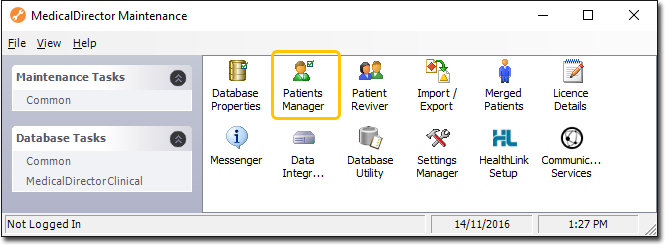
-
Double-click

(Optional) If this is the first time you have tried to access the Patient Manager during this session of working in MedicalDirector Maintenance, you will be prompted to select a Configuration, and enter your Username and Password. - The Patient Manager wizard appears.
-
Click

to continue. The Select Actions window appears.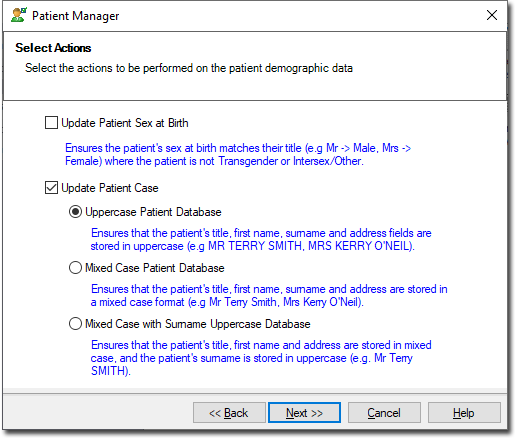
Select the check box appropriate to the action to perform on your patient demographic data. For example, to store your patient first name, surname and address in uppercase (MR JOHN SMITH, 45 TEST STREET), select the Uppercase Patient Database option. -
Click

when you are ready to proceed. The status of the action being performed is displayed.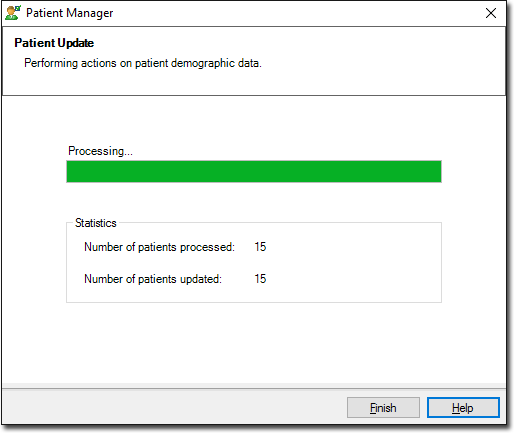
-
Click

after the completion of the update process.
