Importing Address Book Data
Before you begin
Procedure
-
Locate and double-click the MedicalDirector Maintenance icon

on your desktop. The MedicalDirector Maintenance window appears. -
Select the menu item.
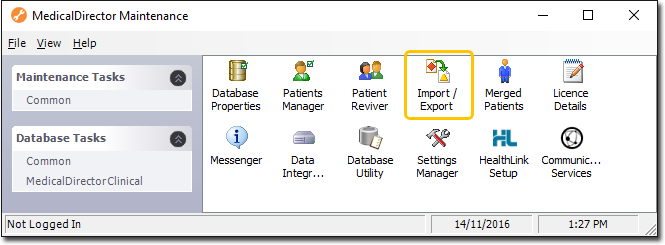
-
Double-click

(Optional) If this is the first time you have tried to access Import/Export during this session of working in MedicalDirector Maintenance, you will be prompted to select a Configuration, and enter your Username and Password. -
The Import/Export Wizard appears.
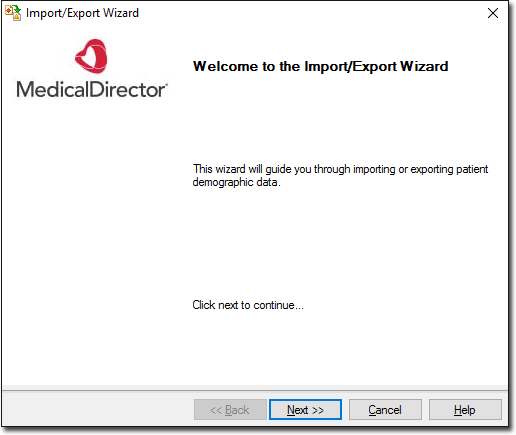
-
Click

to continue. -
Select the Import option and click

to continue.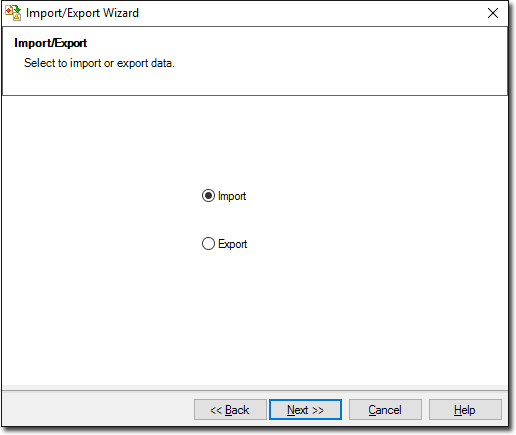
-
The Data Type window is displayed. Select the Address Book option and click

to continue.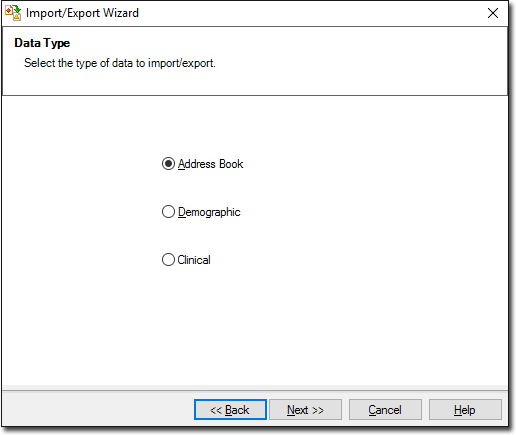
-
The Select the Format window is displayed. Select a file format that corresponds to the file you want to import, and click

to continue.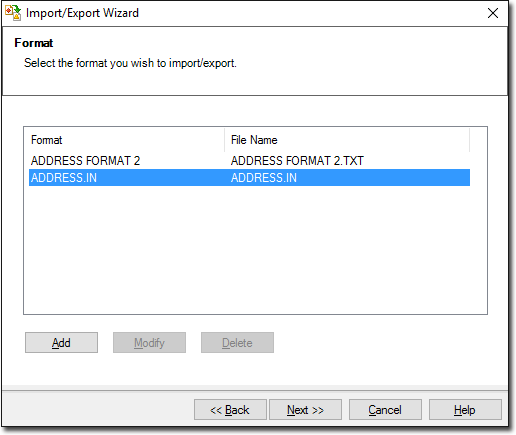
-
Browse to and select the file to import using the

button. Click
to continue.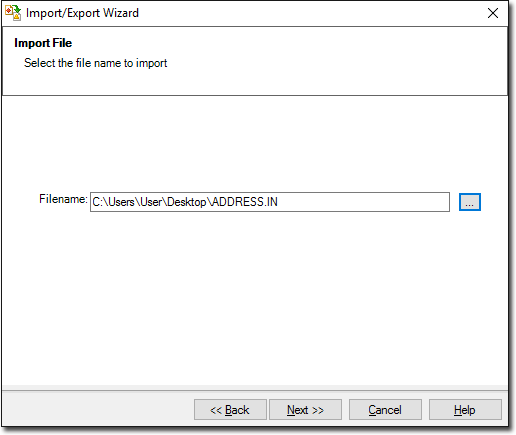
-
The Import Data processing begins. You will be notified upon completion.
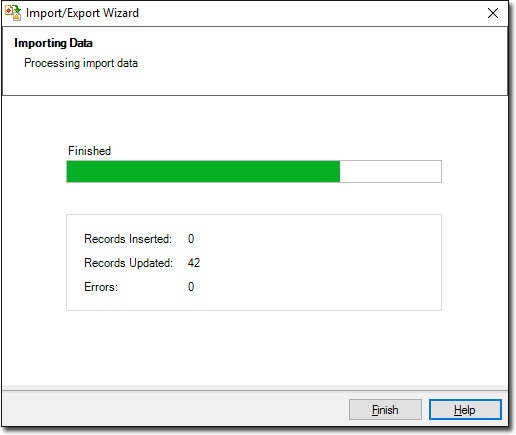
-
Click

to exit the import process.
