Initialising a New SMS Registration
Before you begin
- Ensure you have an active Internet connection. If your organisation uses a proxy server to connect to the Internet and this requires authentication, have these details ready. Please contact your System Administrator if required. For more information about configuring your proxy, see Configuring your proxy to send scheduled SMS messages.
- To top-up your SMS credits, please follow the instructions on the MessageNet website.
- MedicalDirector Pracsoft uses a third-party SMS service to send SMS messages. In order to use this SMS functionality from within Pracsoft, it is a requirement that you register your use of the service.
- If you are also a MedicalDirector Clinical user, and have already registered for SMS messaging via Clinical, you do not need to register again via MedicalDirector Pracsoft.
Procedure
The Registration Process:
- Ensure you have logged into Pracsoft as a user with a security level of 9.
-
Upon opening Pracsoft you will be prompted to register for SMS reminders.
Regardless of whether you had registered for SMS reminders in a previous version of
Pracsoft, you must
re-register to make use of the new service.
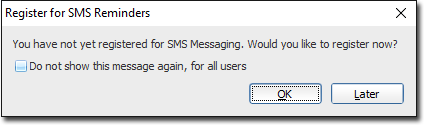
You can also register available via . -
Click OK. The Configure SMS Account Details window
appears.
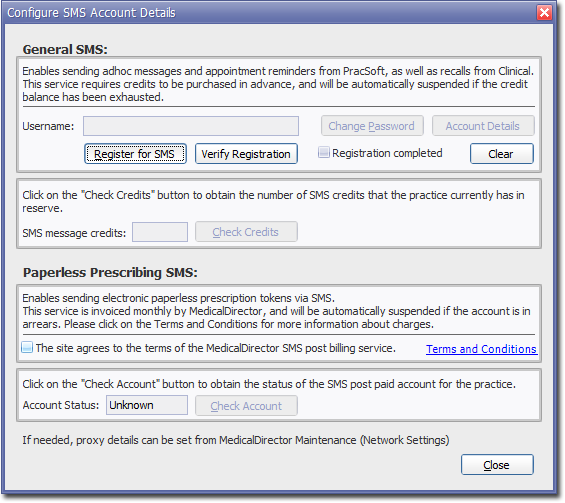
-
Click Register for SMS. The Register SMS Reminders window
displays. Register your username and password. MessageNet recommends the following
password requirements:
- Lowercase Username (5 - 16 characters in length).
- Password can be alphanumeric and contain capitals.
- Special characters are not permitted.
-
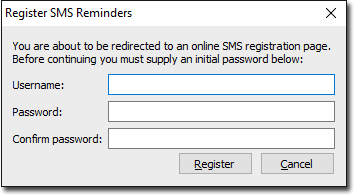
- Enter a new Username and Password and then click Register. The registration information you enter will be validated immediately, and if invalid you will be prompted accordingly.
- Your Internet browser will open, and attempt to connect with the MedicalDirector Pracsoft / MessageNet web page for SMS registration. On the registration form, the Practice ID and Practice Name fields should be automatically populated with your relevant data.
- Once you have completed the registration form, click Submit. You will be sent a verification email to the email address you entered within the registration form.
- Once you have received the verification email, return to Pracsoft and click Verify Registration to verify and save your registration information.
-
Upon a successful verification you will be prompted accordingly.
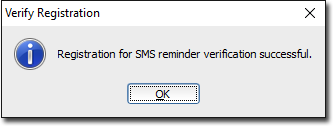
- Click OK to close the prompt.
- (optional) Click Check Credits to conduct a live check of how many SMS credits your account has remaining.
- (optional) Click View Account Details to connect to the MessageNet web site, and your SMS account details.
- Click Close to close the Configure SMS Account Details window. This concludes the steps required for registering your SMS account. Please see below for information regarding configuring your proxy server - something that may be required for SMS messaging to work on your network.
