Adding Specialists
The process for adding a Specialist is much the same as adding a Practitioner.
Before you begin
Procedure
-
Select . The User List window appears.
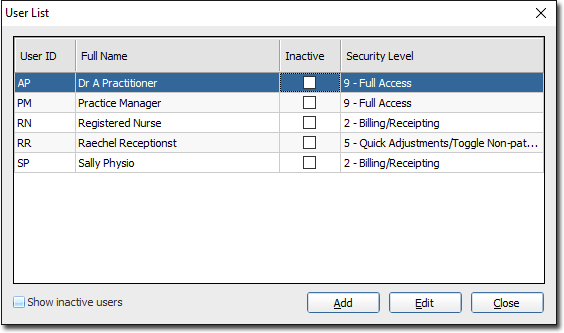
-
Click Add. The User Details widow
appears.
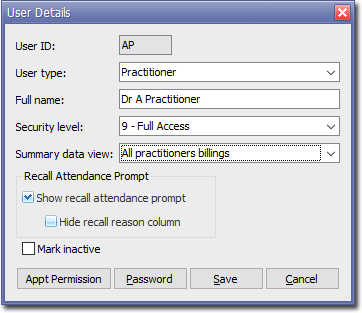
-
Enter up to 4 characters into the User ID text box. The User ID (usually the user's initials) is utilised throughout Pracsoft to identify users and practitioners. Each User ID must be unique.
The User ID (also referred to as an Initial Code) cannot be changed for a given practitioner if transactions have been recorded on behalf of them.
- Select 'Practitioner' from the User Type drop-down menu.
- Enter a name into the User Name text box.
- Select a Security Level.
- Select a Summary Data View option from the related drop-down menu. This alters the summary data view of a Daysheet Report.
- Indicate whether this user is permitted to view recall reasons. If you are using Clinical, and a visiting patient has any due recalls, you will be prompted of such when adding them to the Waiting Room, or scheduling an appointment for them.. You can then indicate which Recall(s) the patient is attending for.
-
Click to confirm your selections. The Set-up Password window appears.
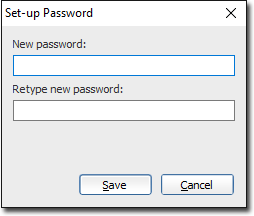
- Enter and confirm a password for this user. Passwords must contain a minimum of 6 characters.
- Click Save to confirm your password choice.
-
You will now be prompted to setup the Practitioner Details for this Specialist. If
you choose not to do this now, you can later via the practitioners window. Note that
until a practitioner has been activated and is visible in the Registered
Practitioners window, they cannot perform functions in Pracsoft.
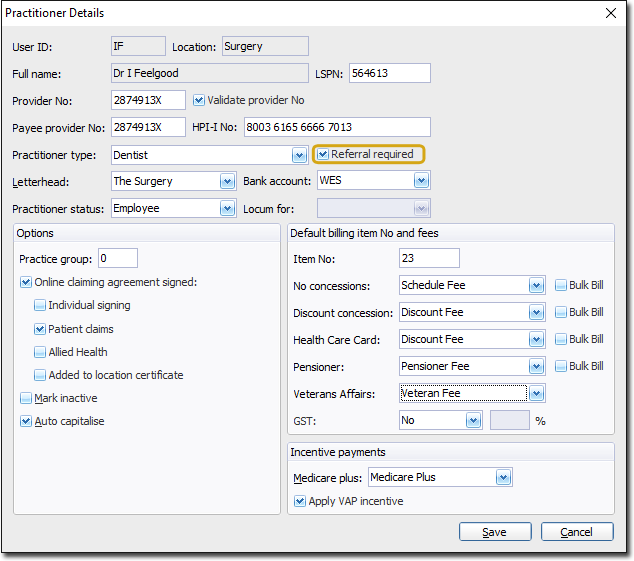
- Tick the Referral Required check box to enable the recording of referral details when billing. You may also want to indicate default items numbers 104 and 105 for the Specialist.
