Setting up Practitioners to use Online Claiming
Before you begin
Procedure
- From the Pracsoft main window, select .
-
Select the Practitioner you want to edit from the list and click

-
The window appears.
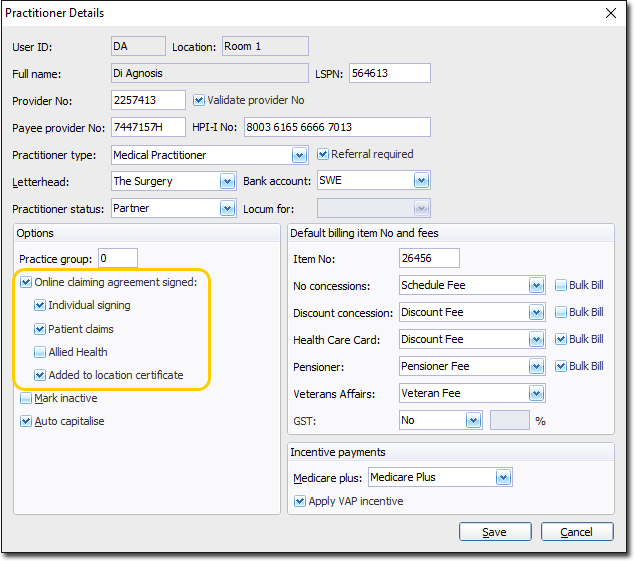
- Tick Online Claiming Agreement Signed so the practitioner's claims appear in the online claiming window.
- Tick Added To Location Certificate.
- (Optional) Tick Patient Claims to send private invoices and receipts to Medicare Australia.
- (Optional) Tick Individual Signing (using the iKey/Smartcard token), if their individual certificate is installed.
-
Click Save
- Repeat these steps for all practitioners who want to use online claiming.
- Close and reopen Pracsoft. If you receive any errors at this time, be sure to note the error number(s).
-
Perform an Online Patient Verification (OPV) check to test:
- Locate and right-click a patient from the Waiting Room. Select OPV Check from the menu that appears. The patient's Medicare Card and patient details are sent to Medicare Australia.
- One of the following possible responses is returned immediately;
- Details Validated.
- OPV Check Failed.
- Medicare Card or Patient Details require updating.
You can now start using Medicare Australia Online Claiming.
