Batching Bulk Claims for Medicare / Vet Affairs
Before you begin
After recording a visit / issuing an account to Bulk Bill or Vet Affairs, you must batch all the claim vouchers before they can be sent to Medicare Australia / Vet Affairs for processing.
The following information explains the process of batching claims for both Bulk Bill and Vet Affairs claims.
Procedure
-
Select either:
- , or
- (for batching Vet Affairs claims).
-
The Batch Bulk Claims window appears. The example below shows the Vet Affairs window - the standard Medicare window is identical.
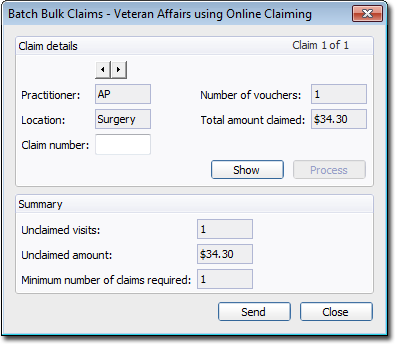
- MedicalDirector Pracsoft calculates the number of claims required for vouchers that are not already batched
- The details of individual claims are shown on the right-hand side of the window
- Summary details are found on the left-hand side. If there are multiple batches available, you can view them by clicking the forward(right) or backward(left) arrow button, or by pressing the PAGE-UP or PAGE-DOWN keys on your keyboard to scroll through the list.
- Each batch must have a claim number. It is recommended that you enable auto-claim number generation to ensure you do not accidentally use the same batch number twice. Auto-claim number generation is available via the Online Claiming tab of Pracsoft's Global Settings.
- Any in-hospital vouchers are automatically batched into a separate claim prefixed with #, for example #1234.
- It is good practice to check that the vouchers for each batch match up with Pracsoft's details of the vouchers. To display a list of the unbatched vouchers proposed for that claim, click

or press ALT+S. If you discover errors in a claim, you must close the Bulk Claim Details and Batching Bulk Claims windows, and edit the voucher before you can proceed with batching.
-
Click

to process the batch. You will be prompted to confirm this action. Upon successfully processing a batch, the Batching Bulk Claims window will indicate that the batch has been processed, and the Process button will no longer be available for this batch. - Use the forward(right) or backward(left) buttons to scroll through the remaining batches, and process them as desired.
-
Once you have completed processing batches, you can either:
- Click

on the Batching Bulk Claims window to send the batch now, or - Click

on the Batching Bulk Claims window to save the processed batches, for sending in bulk at a later time.
- Click
