Print the Waiting Room List
If required you can print the Waiting Room list.
Before you begin
Procedure
To print the Waiting Room list:
- In the Waiting Room, at the lower right, select .
-
In the Choose Columns window, deselect the information
that you don't need printed.
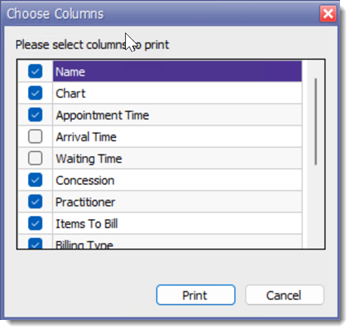
Tip:Limit your selections to to 12 columns so that all columns will on page. - Click Print.
-
In the Print Preview, click
 Print.
Print.
- In the Pracsoft Print window, select your printer from the Printer list and add other customisations as required.
- Click Print.
