Configuring SMS Message Templates
Before you begin
Procedure
-
Within the Appointment Book, select SMS > Message Templates > Configure Templates. The Configure SMS Message Templates window appears.
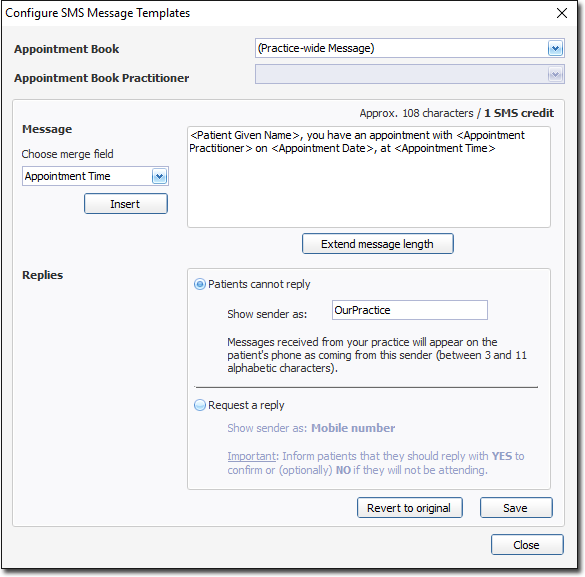
-
From the Appointment Book drop-down list, select to modify either
- The Practice-Wide message. This message is available to all Appointment Books, and all practitioners.
- A specific, alternative Appointment Book.
- (Optional) If you elected to modify a specific Appointment Book, you must also indicate which specific practitioner the message template is for, by selecting them from the Appointment Book Practitioner drop-down list. This list is not available to the Practice-wide message template.
-
Modify the message as desired. You can free-type in the message region, or select from a list of field codes to insert. It is important to note that if you want to use any of the field codes, you must select them from the drop-down list provided - you cannot free-type these field codes into the message body, as they will not be recognised as field codes if inserted in this fashion. The message field accepts 160 characters - the capacity of one standard SMS message. Any text you type beyond this 160-character limit will be displayed with a strike-through to indicate that it maybe truncated. You can disable this character limit by clicking the

button, and each additional set of 160 characters will cost 1 SMS Credit to send.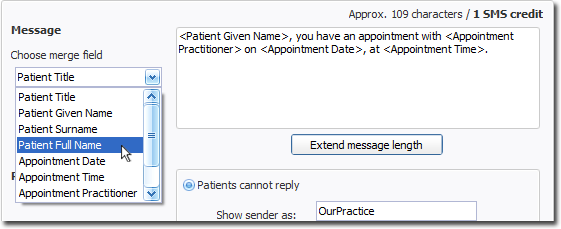
Estimating Message Length:
If you use merge fields, there is no guarantee as to the number of characters a given field will actually use when the real data is substituted at the time the message is generated and sent.
For example, if your message contains the merge field <Patient Given Name>, a resulting message may use 3 characters for patient 'Jim', but 12 characters for patient 'Velikkakathu'.
Therefore, in order to estimate the total characters used per message sent, each merge field has been designated a pre-defined character length. In the example image above, an estimation of 109 characters is suggested, but the actual characters required may vary from message-to-message (patient-to-patient).
The following table shows the merge fields available to select from, and the pre-defined character-length designated for calculating the estimation.
Merge Field Calculated Length <Patient Title> 3 <Patient Given Name> 15 <Patient Surname> 20 <Patient Full Name> 40 <Appointment Date> 8 <Appointment Time> 5 <Appointment Practitioner> 40 <Appointment Location> 7 <Appointment Day> 7 <Appointment Day (short)> 3 -
Indicate whether patients can reply to messages sent with this template;
- Patients cannot reply: If you choose this option, you have the opportunity to indicate the message sender to the patient. Enter a description of up to 11 non-numeric characters. Note that whilst this field accepts most 'special' characters, it will not accept the @ or ^ symbols.
- Request a Reply: If you choose this option, patients will see a mobile phone number as the sender's identification. This mobile number is randomly-generated by MessageNet (the SMS service provider) when you first register for the service. Patients have a variety of options for replying, and Pracsoft can be configured to interpret-and-act-upon these replies. See Configuring SMS Reply Behaviour below for information. Inform your patients that they should reply YES to confirm, or (optionally) NO if they will not be attending.
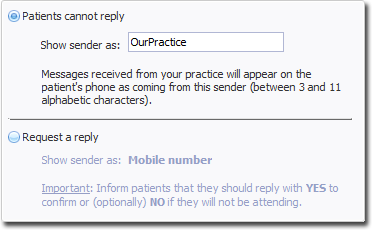
If you are satisfied with the modifications to the template, click Save - Alternatively, click

to revert the entire template to its original state. Note that the 'original state' is defined as that supplied with Pracsoft, not your 'previously-saved' state.
-
Click

to exit the Configure SMS Message Template window.
