Practitioner Details
The following tables will assist you in completing the necessary information for adding a Practitioner record to your database. For instructions on how to add a practitioner, see Adding Practitioners and Users. For more information about the Practitioner Details window, see Practitioner Details.
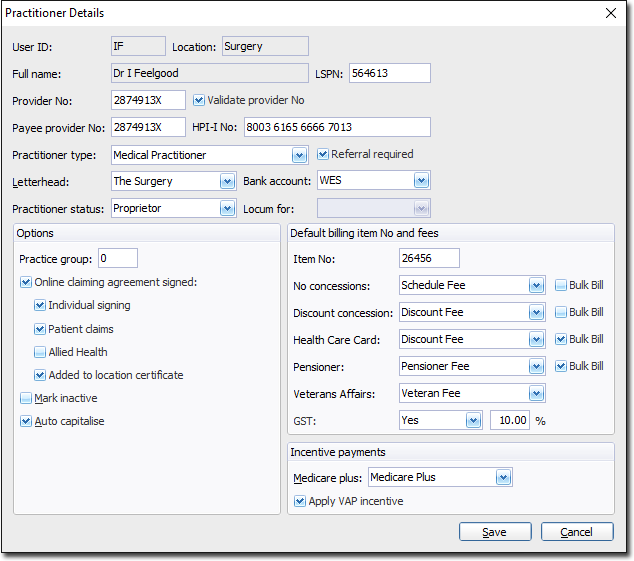
| Required Information | |
|---|---|
| Location | For example, 'Surgery', 'Room 1', 'Vaccination Room' and so forth. |
| Provider Number | Required for Medicare Online Claiming (deselect if not applicable). |
| Payee Provider Number | Also required for Medicare Online. |
| Practitioner Type | Includes options such as 'Medical Practitioner', 'Nurse Practitioner', 'Podiatrist' etc. Enter a customised type by free-typing into this field. Note that free-typed entries are not saved to this list. |
| Letterhead | Practitioners (excluding locums) may have their own letterhead or share a practice letterhead. |
| Bank Account | Practitioners may have their own bank account. See Bank Accounts for more information. |
| Practitioner Status | Includes options such as 'Locum Tenens', 'Employee', 'Proprietor'. |
| Optional Information | |
|---|---|
| LSPN | The Location Specific Practice Number is used for self-referred services via Medicare Online. |
| Referral Required | Used mainly by specialists for recording referral details when billing. |
| Practice Group | Statements sent out for overdue services from the 'Statements' section can be separated by a 'Practice Group'. You may want to separate employee Practitioner's statements from the Principle or Locum Practitioners. Each Practitioner with the same Practice Group number will appear on the same Statement run. |
| Online Claiming Agreement Signed | This check box is only available if you have elected to use Online Claiming via Global Settings. Upon ticking the 'Online Claiming Agreement Signed' check box, further options become available;
|
| Send Scheduled SMS Reminders | With SMS messaging enabled SMS reminders will be sent to the practitioner's patients, provided the patient has provided a mobile phone number, and has elected to receive SMS communications from your Practice. |
| Mark Inactive | If you no longer need to bill to a particular practitioner, you can mark them as inactive. |
| Auto Capitalise | Automatically capitalise the first letter of every word on this screen. |
| Default Item No | Indicates which Service Item this practitioner would like to use as the default when recording a visit. |
| No Concessions |
The selected fee rate selected is billed by default. If the patient has the required concession card, Discount Concession, Health Care Card and Pensioner types also bill the chosen fee rate by default. |
| Veteran Affairs | Select a Veteran Affairs rate (usually Veteran fee or Veteran LMO Fee). |
| GST | Indicate whether GST is added for items billed by this practitioner, and record the percentage. |
| Bulk Bill check boxes | Set to prompt staff to Bulk Bill patients where the corresponding concession type is specified in the patient's record. For example, you may want to Bulk Bill all pensioners. |
| Incentive Payments |
|
| User ID | This ID is utilised throughout Pracsoft to identify users and practitioners, and usually (but not necessarily) reflects the user's initials. Each User ID must be unique. This ID is entered when you first add a practitioner to the Pracsoft database. |
| Location | Displays the users location. You need to create a new entry in the Practitioners list for each practitioner for each location they work at. Note that once you have recorded a location for a Registered Practitioner (and clicked the Save button to confirm this) you cannot edit it. If you have saved an incorrect location for a given Registered Practitioner you deactivate the practitioner, and then add a new entry for them. |
| LSPN | Allows you to enter the Practitioner's Location Specific Practice Number. This number is issued by Medicare Australia to practitioners that use diagnostic equipment. |
| HPI-I No. | In line with Medicare's Healthcare Identifiers Service, each practitioner will be provided with an HPI-I (Healthcare Provider Identifier- Individual) number, which must be entered here. |
| Validate Prov No check box | Enable this check box to validate the provider number entered. This number must be valid for online claiming to be successful. |
| Practitioner Type | Select a practitioner type from the list provided, or free-type an entry. Note that DVA Allied Health Workers must select a valid Allied Health occupation from the list provided. |
| Referral Required check box | Allows you to enter whether a referral is required for this practitioner. If you enable this option, when you attempt to record a visit against this practitioner and you forget to add referral details, you will be prompted accordingly. |
| Letterhead Code | Select which letterhead you want to use for this practitioner. |
| Bank Account Code | Select which bank account you want to use for this practitioner. |
| Practitioner Status | Define the practitioner's status. If you choose 'Locum' you must also then indicated who/where the practitioner is locum for using the Locum For drop-down menu (not shown on the image above). |
| Practice Group | Allows you to assign this practitioner to a practice group. Practice Groups are used in Statements, where you may want to view statements for specific groups of employees. |
| Online Claiming Agreement Signed check box | Enable this check box to indicate that Medicare Australia's Online Claiming Agreement has been signed by this practitioner. This Agreement allows for the processing of Medicare Australia online payments without the need for a token. This option is only available if Online Claiming has been enabled. |
| Individual Signing check box | Allows you to select individual signing of Medicare Australia claims for this practitioner using an ikey - a USB stick provided by Medicare Australia that you connect to the computer when preparing claims. |
| Patient Claims check box | Enable this check box if this practitioner provides online private patient claiming. |
| Allied Health check box | If you are an Allied Health Worker, you should tick this check
box to enable the processing of Allied Health claims. If this box is ticked; The D1216S form is printed for DVA Allied Health Workers, when the user clicks the Voucher button in the Record Visit window. The DB4-AD form is printed for Medicare Bulk-Bill Allied Health Workers, when the user clicks the Voucher button in the Record Visit window. |
| Added to Location Certificate check box | Verifies that the practitioner has been added to the Location
Certificate when using Online
Claiming. A warning will be displayed when saving the practitioner's
details if the practitioner is registered for Online Claiming but has not
confirmed they have been added to the Location Certificate. Note: as of Pracsoft 3.10,
any practitioners that have already been configured to use Online Claiming
will automatically have this option enabled. Any new practitioners (or
existing practitioners) that enable Online Claiming afterwards will be
required to enable this check box before they can send claims to Medicare
via Online Claiming. |
| Mark Inactive check box | Allows you to flag this practitioner as inactive. |
| Default Billing Item Number and Fees | Allows you to select a pre-defined
fee for each of the following patient types: No Concession Discount Concession Health Care Card Pensioner Veteran Affairs Indicate whether GST is added, and record the percentage. |
| GST | Indicate whether GST is added for items billed by this practitioner, and record the percentage. |
| Incentive Payments | When a Practitioner has been flagged in the Incentive Payments
section, the incentive payments are automatically added when recording a visit. MediCare Plus Drop-Down List The Incentive Payments section allows you to flag a practitioner as being eligible to receive MediCare Plus and VAP (Department of Veteran Affairs) incentive payments. The options are: None - If the practitioner is not eligible to receive incentive payments. MediCare Rural - If the practitioner is practising in one of the rural or regional areas specified by Medicare Australia. MediCare Plus - If the practitioner is practising in a non-rural area. This is the default option. Apply VAP Incentive check box This check box can only be selected if the practitioner is a LMO (Local Medical Officer). See Billing Incentive Items for more information. |
