SMS Audit Log
Accessed By
- Selecting .
Features and Benefits
- Displays all messages sent by the practice, including: ad hoc, ad hoc patient, scheduled reminder, ad hoc reminder.
- By default, rows are sorted in descending order of date/time sent.
- Sort data by clicking a column header.
- You cannot confirm, decline, or delete appointments from this view. See Appointment SMS Log for these functions.
- Filter the list by patient.
- Filter by date range.
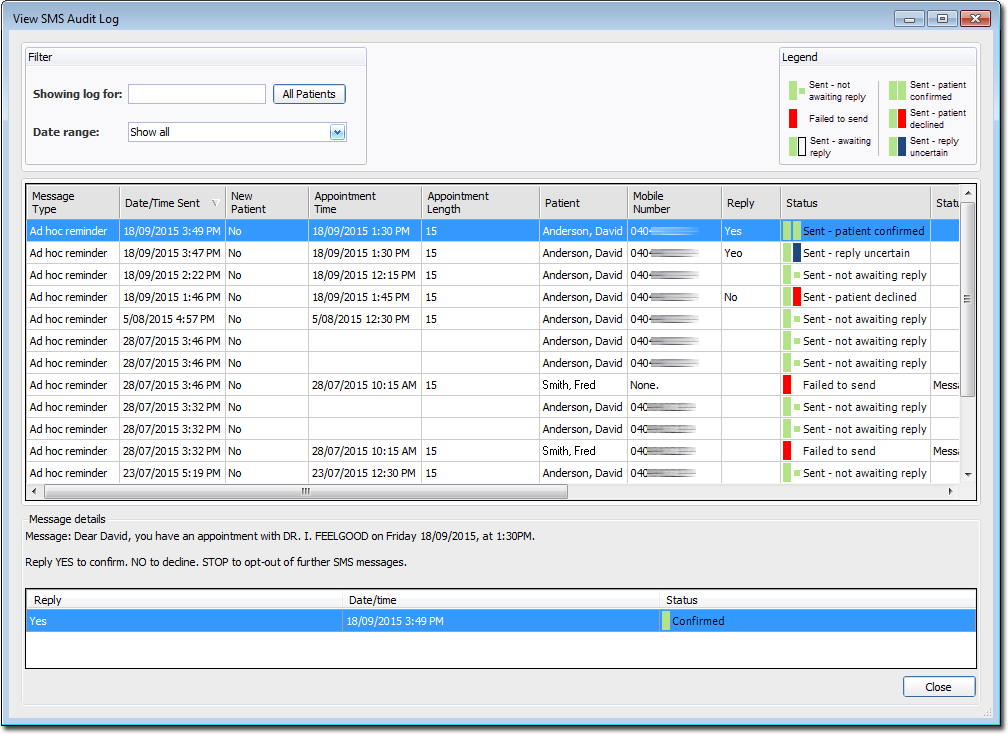
Showing Log For Enter a patient's surname, first name to dynamically-filter the list of SMS messages to display only messages sent to the patient specified. Alternatively, click 
to display SMS messages for all patients (this also displays any ad hoc messages).Legend See SMS Message Status - Tracking within the Appointment Book. Message Type This column displays one of the following options; Ad hoc: the message was sent to a non-patient account
Patient: the message was sent to a patient via the Waiting Room
Reminder: the message was sent to a patient via the Appointment Book
Scheduled Reminders
Date/Time Sent The date/time on which the SMS message was sent. New Patient Indicates whether the patient is a "new" patient i.e. they were entered directly into the Appointment Book before their record was created in Pracsoft. Reply Indicates whether a reply has been received. Patients can only reply if you have indicated they may. See SMS Message Status Tracking, and Patient Replies for more information. Accepted responses include;
YES: The patient means to attend the appointment.
NO: The patient cannot attend the appointment.
STOP: The patient wantes to opt-out of further SMS notifications. Note that this response does not imply the patient's intentions regarding the appointment.
Status See SMS Message Status - Tracking within the Appointment Book. Status Reason An explanation of the SMS message status. Appointment Type The appointment type. Practitioner The practitioner the patient is/was to see. SMS Sent By The name of the user who sent the SMS message. Appointment Created By The name of the user who scheduled the appointment.Appointments created online (i.e. by the patient), are displayed as 'ONLINE'.
