Resolve Claim Exceptions
Before you begin
Procedure
-
If you don't already have the Medicare Australia Online Claiming widow visible, from the Pracsoft Waiting Room, select .
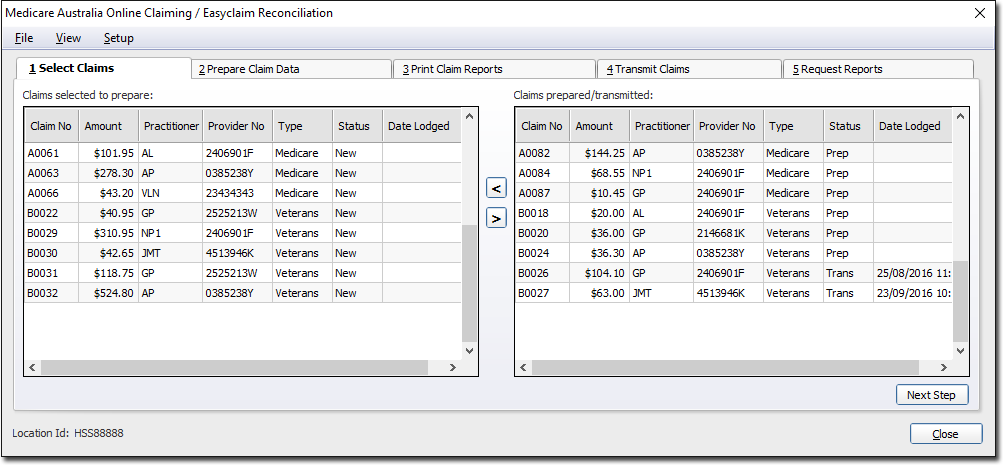
-
Select the Request Reports tab.
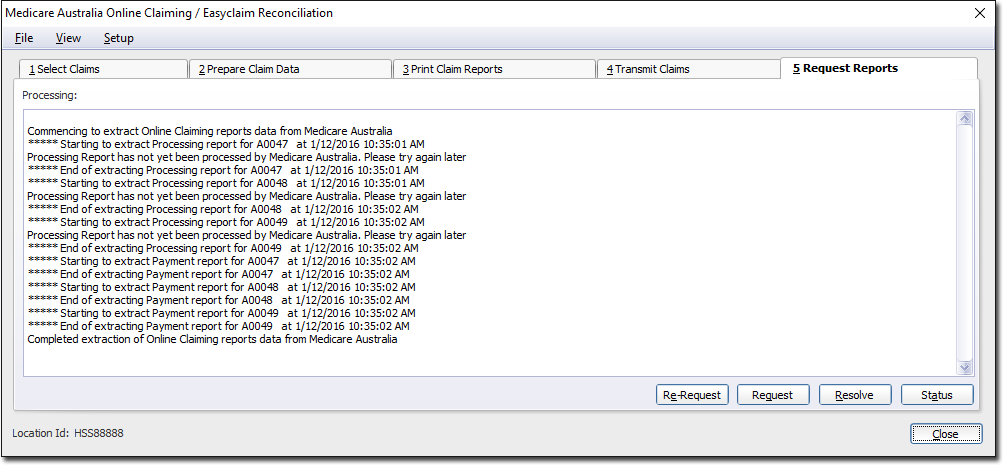
Any exceptions you have received but not yet resolved will be visible here. To update this list, click
Medicare will send you any processing reports (or payment reports) they have for you. If you receive new processing reports (containing exceptions) these will open automatically upon being downloaded from Medicare. -
To resolve exceptions listed in the above window, click

The Resolving Claim Exceptions window appears.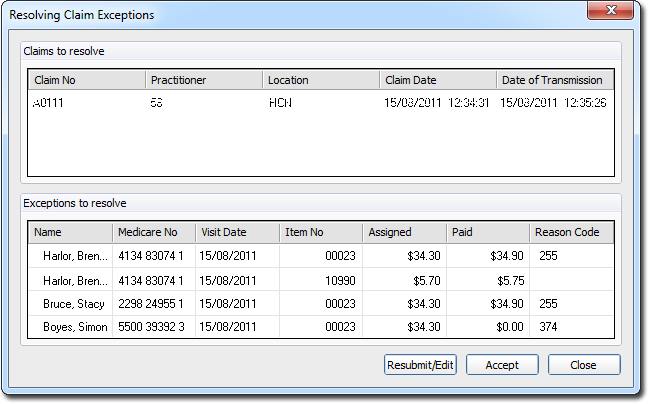
The Resolving Claim Exceptions window is divided into two sections:- Upper Half: Claims with exceptions and,
- Lower Half: Exceptions to resolve within each claim listed above. In the example above, claim A0111is selected in the upper-half of the window, and the exceptions for that claim are shown in the lower-half of the window. Exceptions must be resolved for each claim to allow for payment reports to be requested, and receipting to occur. For example, if three claims were paid on the one payment report, then all claims for that receipt must be resolved before receipting will occur. Payment reports cannot be requested on the Request Reports Tab until these exceptions have been resolved.
- In the upper-half of the window, select the claim that contains the exception(s) you want to resolve. The exceptions for that claim will appear in the lower-half of the window.
- In the lower-half of the window, select the exception you want to resolve.
-
Then either:
- Click

to accept Medicare's exception. For exceptions returned by Medicare where a partial payment has been made, you must accept these exceptions - you cannot edit and resubmit them. - Click

to edit and resubmit the claim.
- Click
-
You will be prompted to enter a comment for why you are editing or resubmitting the voucher. It is not essential to enter a comment when editing. This field allows for 100 characters.
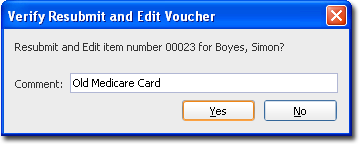
Confirm that you want to edit and resubmit the voucher by clicking
-
The Edit Visit from Claim window will appear. Make any changes you think necessary to resolve the exception reported by Medicare.
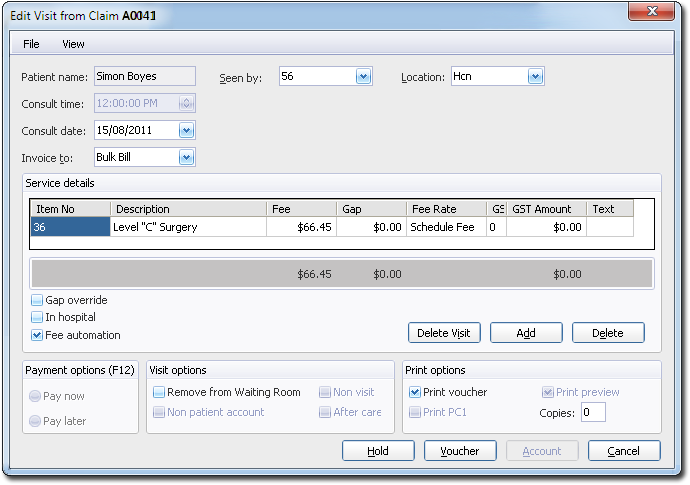
-
Click

to confirm your modifications. You will be returned to the Resolving Claim Exceptions window.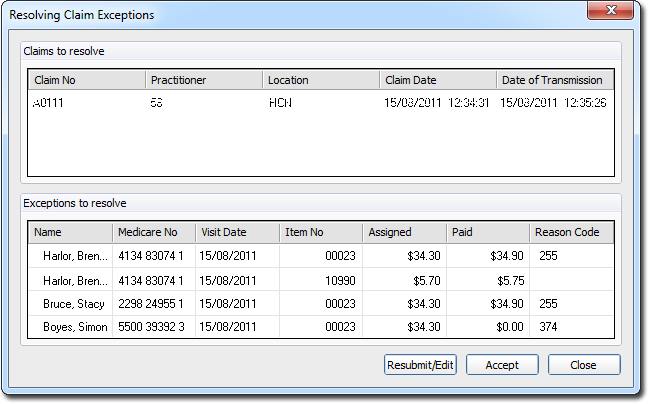
- Click

to remove the voucher from the claim. The voucher can then be edited and batched in a subsequent claim. Any voucher that has an amount paid must be accepted, it cannot be resubmitted. - To accept the payment or rejection of a voucher, select the voucher from the Exceptions to Resolve list and click

- Click
-
Click

when you have finished resolving the claim exceptions.
