Step 2: Preparing Claim Data for Transmission
Before you begin
-
Correcting Failed Vouchers
Procedure
-
To prepare claims for sending, click Prepare. You are
prompted to confirm the claim preparation.
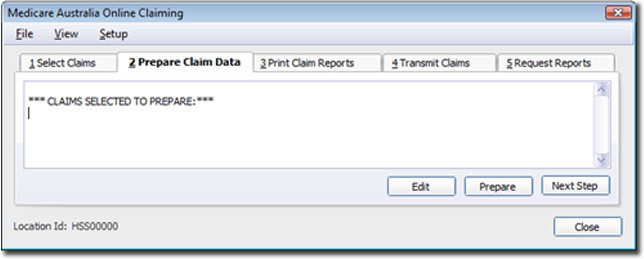
If you are preparing claims for a practitioner who uses an individual token, they must insert the Individual Token or iKey and type in the passphrase for each practitioner and each claim, when prompted.
Any successfully prepared claim(s) can be sent to Medicare Australia now, and will appear in Tab 4 - Transmit Claims.
-
- To correct the failed vouchers, click Edit.
-
Select the claim to edit and click OK. The claim and reason
for failure will appear in the following window.
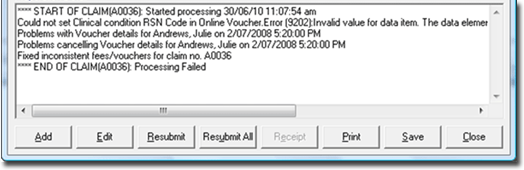
-
Read the preparation detail. This explains which voucher has errors and why. In the example above, a voucher for Julie Andrews is missing a required 'RSN Code'. This can be corrected by editing the voucher in this window.
Some vouchers may fail processing because information relating to the patient or practitioner is missing or invalid. In the case where patient or practitioner details require updating, you must exit the Online Claiming window to correct the details before preparing the batch again.
- Select the voucher with the error.
-
Click Edit and choose Yes to the
prompt to ensure all items remain on the same voucher.
Fix the voucher details (by adding the RSN Code, in the case above).
-
To update the voucher, click Voucher. Repeat for all
vouchers with errors.
- Repeat the above for all failed claims until all remaining claims prepare successfully.
- Once all claims have been corrected, repeat the process by attempting to prepare and transmit the claims.
- Press Next Step to proceed to Step 3 - Print Claim Reports.
